The Settings page is where you can manage everything related to your account, brand, and preferences.
Here, you’ll find the following sections:
My brands
Platforms & Schedule
Account & billing
Notifications
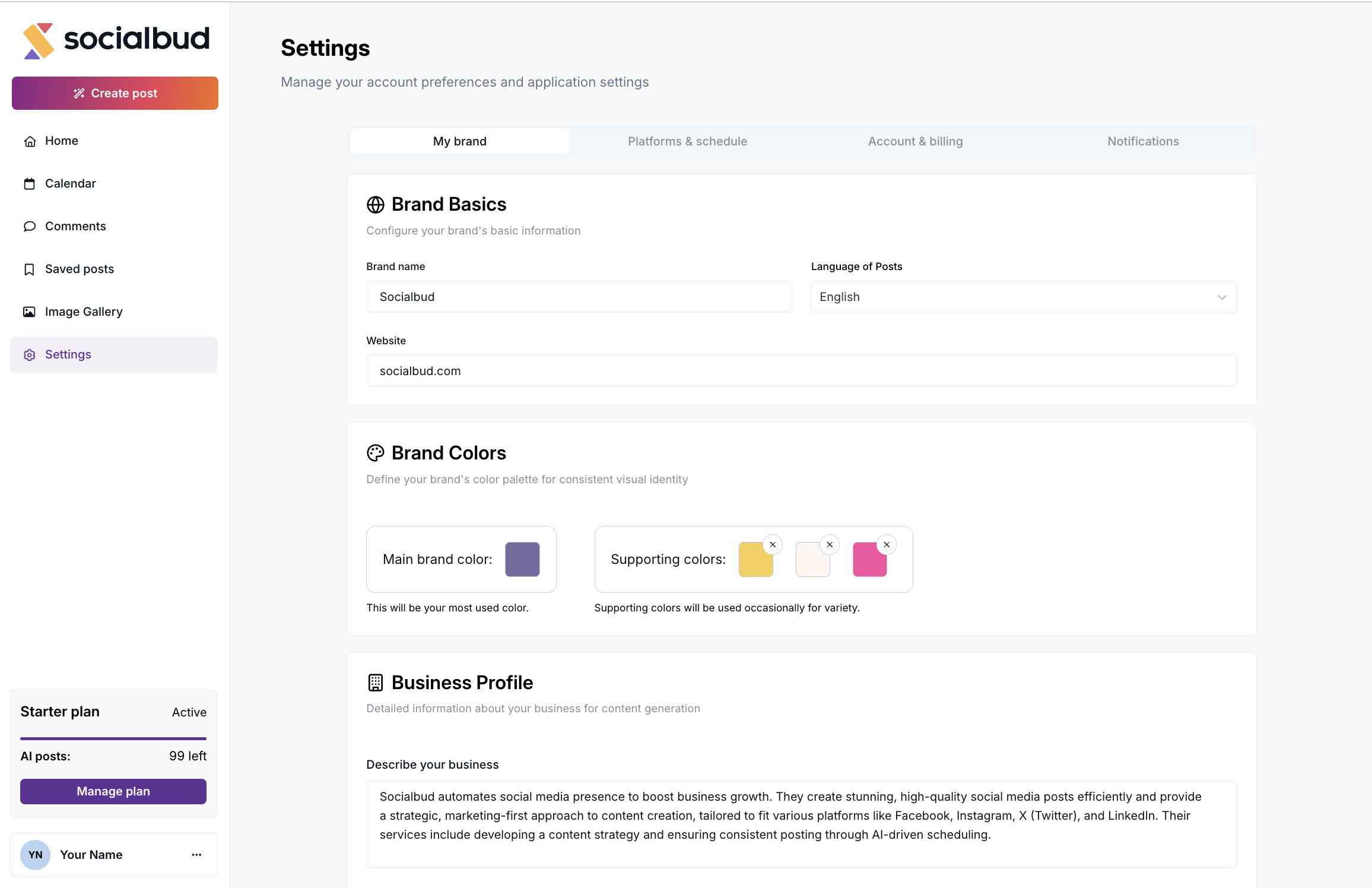
From the left-hand menu, select Settings.
The page will automatically open on the My brands section.
To switch between settings, use the tabs at the top of the page.
This is where you control your brand’s name, colors, business profile, and post styles.
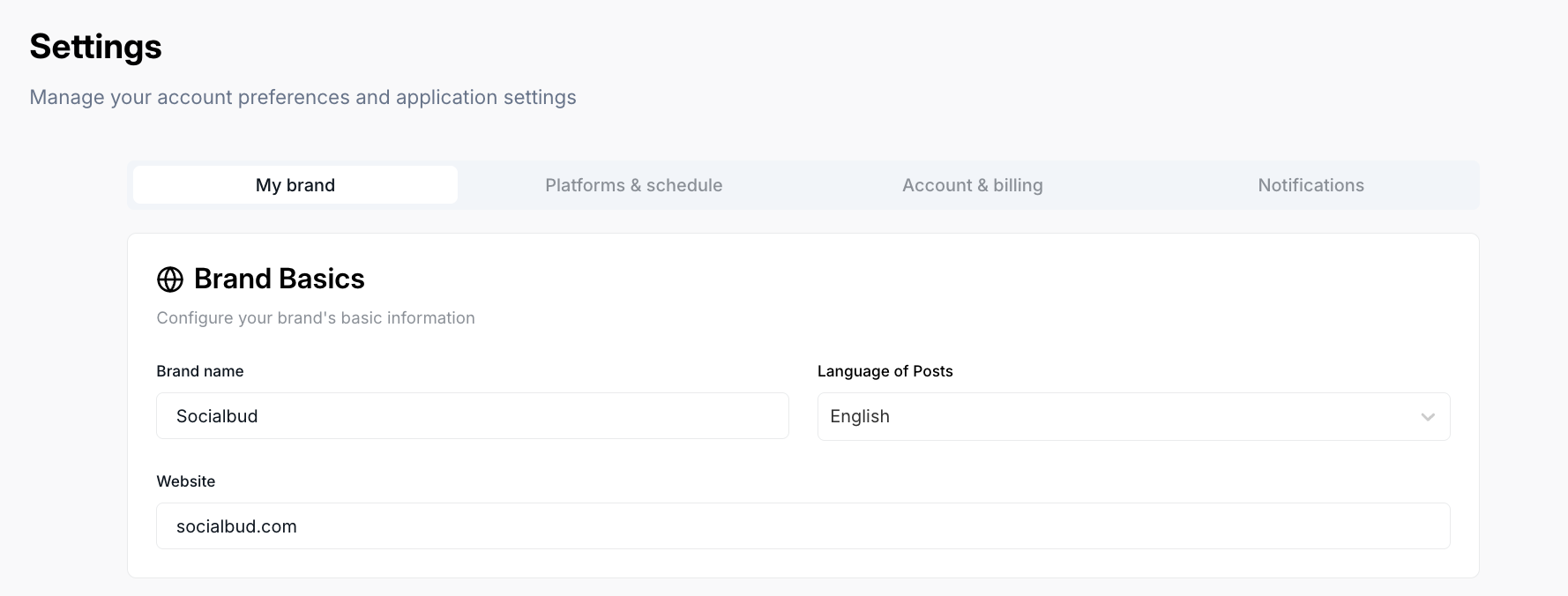
Here you can:
Update your Brand Name
Choose the Language for your posts
Add or edit your Website URL
 Note: Changing these settings will not affect your past posts — only future ones.
Note: Changing these settings will not affect your past posts — only future ones.
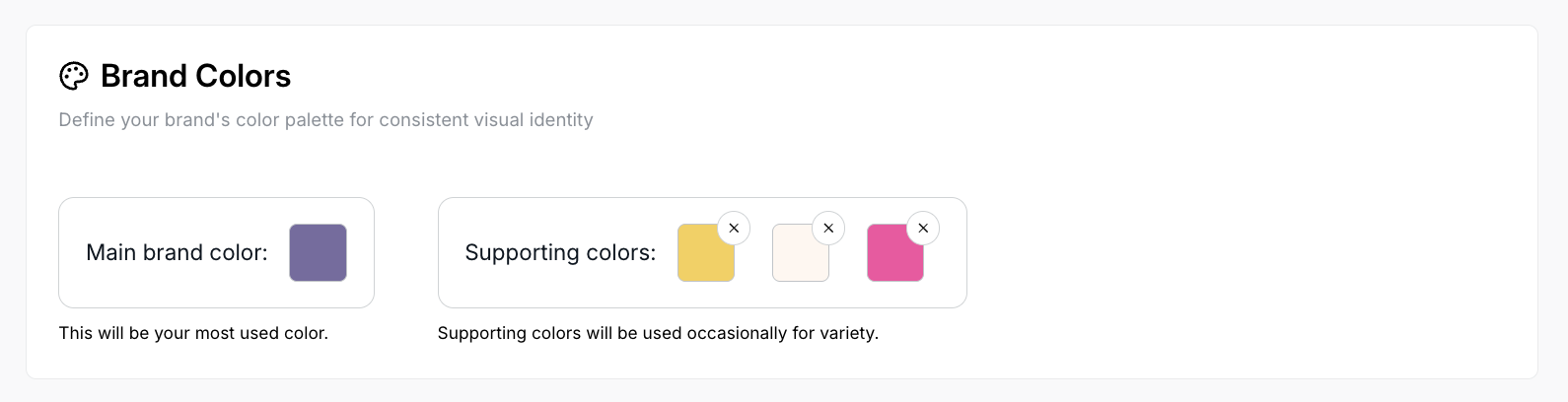
Here you can adjust your main and supporting brand colors.
Click on any color to replace it.
To remove a color, click the small X icon in the top corner of that color box.
You can do the same for your Supporting Colors.

Use this section to describe your brand and audience.
You’ll see the following fields:
Describe your business
Who are your followers/customers?
What do your followers want to achieve?
What do you promote?
Simply click inside any text area to edit, add, or remove text — just like writing a short or long paragraph.
Why are these fields pre-filled?
We ask the same questions during onboarding, and you can view your answers here. If you want to change or add to your responses, simply click in each field and start typing.
Why is customizing your Business profile important?
Each field helps Socialbud understand your brand and audience better, allowing for more targeted, engaging, and effective content.
Tips for a strong Business profile
Be as detailed and specific as possible when describing your business and audience.
Regularly update your Business profile to reflect any changes in your brand or strategy.
By setting up your Business profile, you’re taking the first step toward a more personalized and impactful content strategy with Socialbud.
This section allows you to edit your current visual style or add new styles for your posts.
Editing an existing style
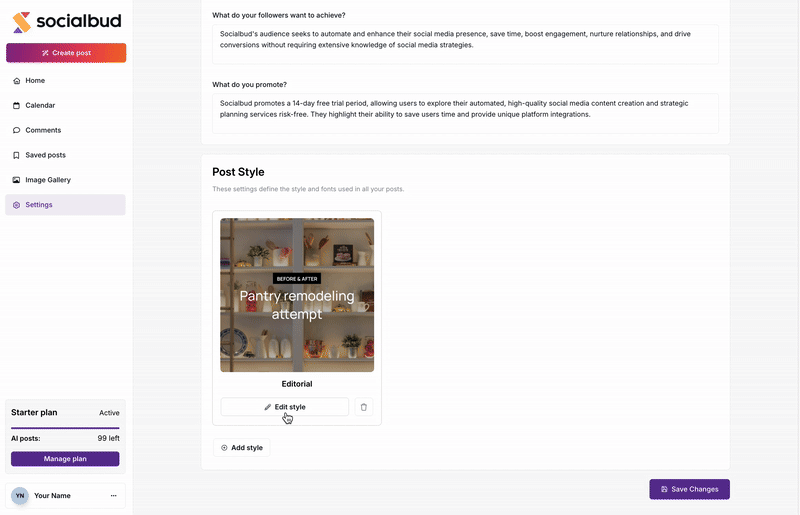
Click Edit Style next to the style you want to modify.
A modal window will open where you can choose how you want to set your fonts:
Option 1 - Use Recommended Fonts
Choose from our preset style font options (e.g., Modern, Classic, etc.).
Option 2 - Use a Custom Font
Select the Custom Font radio button.
This will activate the custom font settings inside the same modal.
For Headline text and Paragraph text, you can:
Search and select from available Google Fonts (start typing the font name, e.g. “Poppins”), or
Upload your own font file.
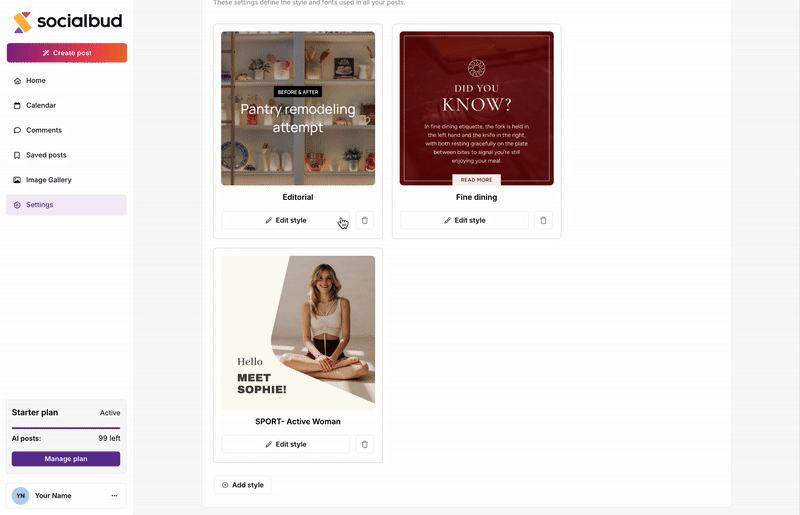
Click the trash icon next to a style to delete it.
Note: You cannot delete all styles - at least one style must always remain active.
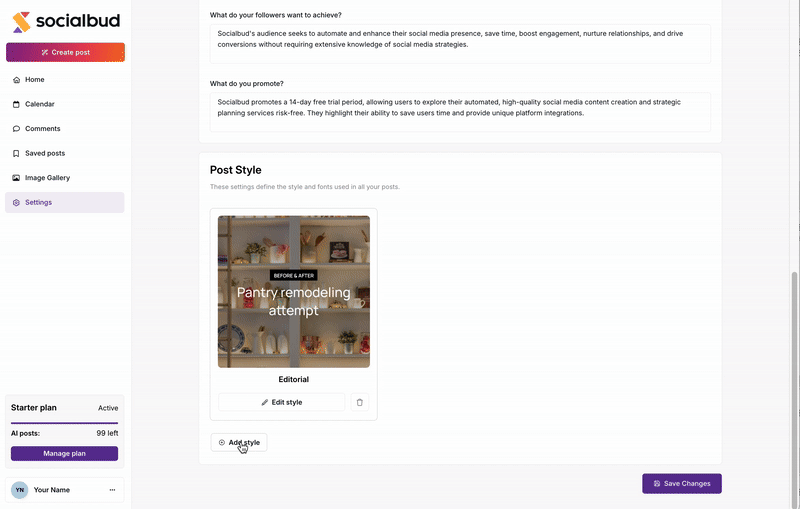
At the bottom of the section, click Add Style.
Browse the available template styles (scroll or swipe on mobile).
Click Pick Style on the one you like.
You will automatically enter the Edit Style modal, where you can choose recommended fonts or set up custom fonts (same process as above).
Use Recommended Fonts
Choose from our preset style font options (e.g., Modern, Classic, etc.).
Use a Custom Font
Select the Custom Font radio button.
This will activate the custom font settings inside the same modal.
For Headline text and Paragraph text, you can:
Search and select from available Google Fonts (start typing the font name, e.g. “Poppins”), or
Upload your own font file.
When finished, click Save, then Save Changes.
Once you’ve customized your Brand kit, your settings will automatically apply to your auto generated posts. Here’s how each element influences the design:
Brand colors: Used for borders, highlights, and text backgrounds, text colors.
Typography: Specifies the appearance of captions and text overlays on the visuals of your auto-generated posts.
Style: Adjusts the overall design and mood of your posts, aligning them with your brand identity.
Content alignment: The information in your Business profile ensures that these posts are consistent with your brand identity, tone, and style.
Target audience focus: By understanding your audience's interests and goals, we generate posts that resonate deeply with them.
Relevance of topics: The specific topics you define in your profile guide the AI to focus on themes that align with your marketing strategy.
Addressing challenges: Posts can be crafted to highlight solutions to the pain points your audience faces, positioning your brand as an expert and problem-solver.
By keeping your Business profile accurate and updated, you enable Socialbud to create posts that not only engage your audience but also drive meaningful results.
Consistency Across Posts: Maintain a professional, cohesive look by ensuring all your posts align with your brand guidelines.
Efficiency in Content Creation: Save time by letting Socialbud automatically apply your brand’s colors, typography, and style to your posts.
By keeping your Business profile accurate and updated, you enable Socialbud to create posts that not only engage your audience but also drive meaningful results.