The Comments section allows you to view and manage comments from your social media posts directly inside the Socialbud app, and even reply to them with the help of AI.
Open the left-hand menu in the app.
Click on Comments.
If you are still on a Free Trial, you will see two options:
Upgrade – takes you to the Upgrade Subscription page, since this feature is only available on paid plans.
Demo – lets you try a sample version to see how the feature works before upgrading.
When you upgrade, all comments your followers leave on your posts (Instagram, LinkedIn, Facebook, etc.) will also appear in your Socialbud account.
This allows you to:
Receive notifications about new comments, likes etc. from all the social media platforms, which you connected before.
Use Prepare AI replies button to quickly generate and send replies to comments on your connected social platforms.
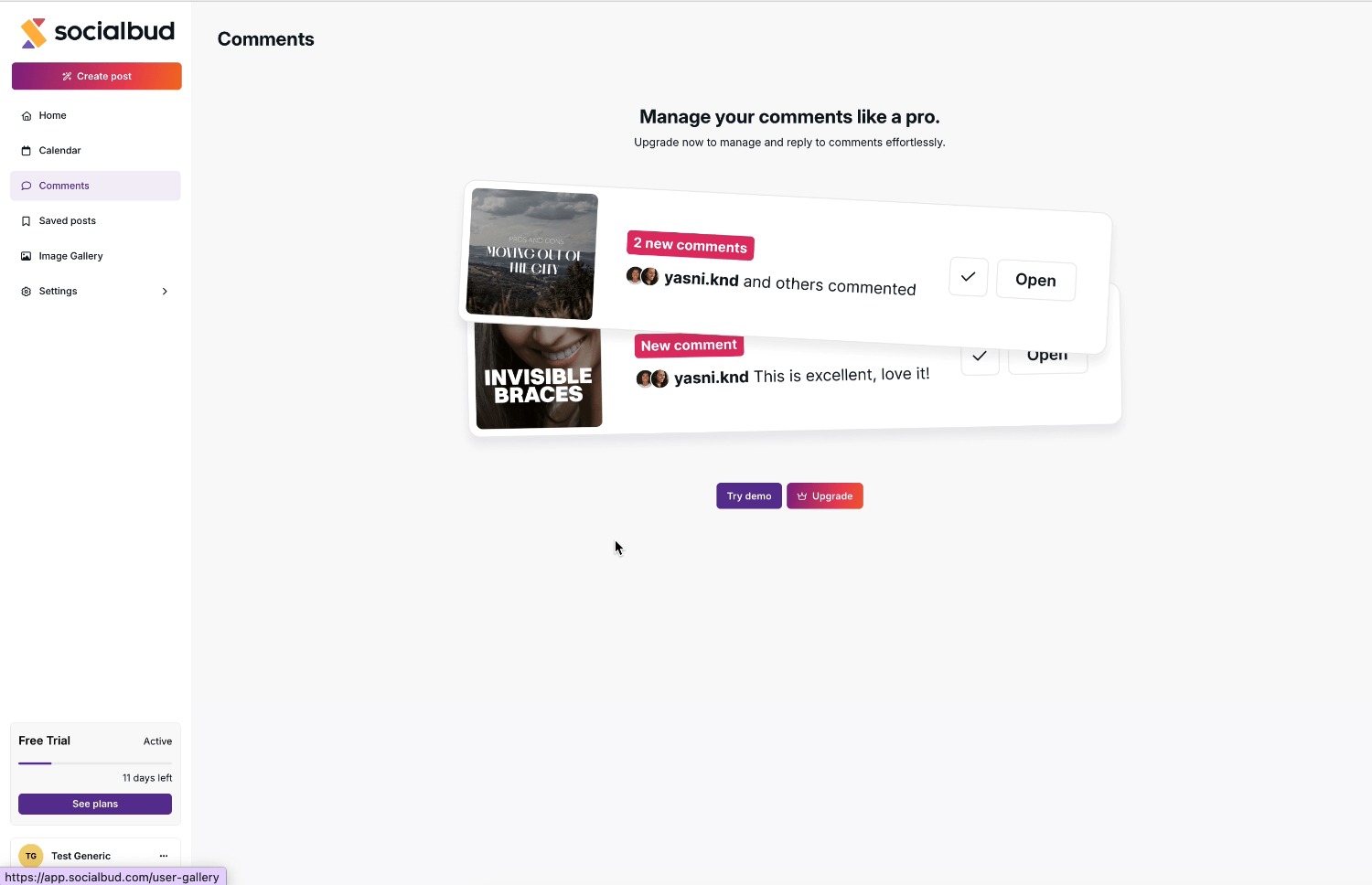
In the Demo view, you’ll see example posts with example comments. Here’s how you can test the workflow:
Preview the post – each sample post includes a short description and its comments.
Click “Open” – this shows you how real comments would appear.
Use Prepare AI Replies –
Select comments using the checkboxes on the left.
You can select all, or filter only those without a reply.
Click Prepare AI Replies again to generate suggested responses.
Edit or send replies –
Use the  (pencil icon) to edit a reply before sending.
(pencil icon) to edit a reply before sending.
Use the  (X icon) to delete a suggestion.
(X icon) to delete a suggestion.
Use the “Send” icon to publish your reply.
Exit demo – when finished, click Exit demo in the lower-left corner.