Users may want to downgrade their Socialbud plan if their needs change (for example, managing fewer accounts or reducing costs) or if they prefer a lower-tier plan’s limits. Downgrading means moving from a paid plan to a cheaper paid plan or canceling altogether in favor of a free or lower plan. Socialbud allows plan changes at any time, but there are important differences depending on when you downgrade (during the free trial vs. after it) and which plans you switch between. The sections below explain when to downgrade, how to do it, and what happens to billing and credits.
If you are still in Socialbud’s free trial (currently 14 days), you can cancel or switch plans at any time without any charge. Simply go to your account settings and cancel the subscription (or select a free plan, if available) before the trial ends. If you do not cancel by the trial’s expiration date, Socialbud will automatically start the paid subscription you chose. In other words, you will not be billed as long as you cancel before the trial ends. Downgrading during the trial simply means you end the trial early; no refunds or credits apply because no payment has been made yet.
Once your trial has ended and you are on a paid plan, you may downgrade at any time, but keep these rules in mind: your current plan remains active until the end of the billing cycle and no refunds or prorated credits are issued for the unused portion. Socialbud’s terms state that if you cancel or downgrade, you are still responsible for paying the fees for the entire paid term.In practice, this means that if you downgrade mid-cycle, your existing plan will continue working until the next renewal date, and your new (lower) plan will begin on that date.
For example, if you are on a monthly plan and switch to a lower-tier monthly plan halfway through the month, you will continue on your current plan for the rest of the month and the downgrade takes effect at the next billing date. Likewise, if you paid annually and choose to downgrade, your service under the annual plan continues until the year ends; then the lower-rate plan starts at the next renewal. No part of the unused subscription is refunded – the new plan’s pricing simply applies starting at the next billing cycle.
When you downgrade your subscription in Socialbud, the new plan always starts at the beginning of your next billing cycle. Until then, your current (higher-tier) plan remains active. The exact billing impact depends on the type of plan you're switching from.
Monthly to Monthly
If you move to a cheaper monthly plan, the change will take effect on your next renewal date. You’ll keep your current plan’s features until the end of the month you already paid for. No extra charges or refunds apply mid-month.
Example: If you downgrade from Standard to Starter in the middle of the month, the Starter plan will begin at the start of the next month.
Monthly to Yearly
Switching from monthly to yearly means you’ll pay upfront for a full year. This new plan also starts at your next renewal. Any remaining time on your current monthly plan isn’t refunded or credited.
You’re essentially prepaying for the next 12 months, and the new plan starts at that time.
If you downgrade from an annual plan, your current yearly plan stays active until the end of the year you already paid for. The new, lower-priced plan will only begin once that year ends. Unused months aren’t refunded or turned into credit.
For example, if you switch after 6 months, the downgrade will take effect at the 12-month mark—no partial refund is given for the remaining time.
All plan changes take effect at the start of your next billing period. You can keep using your existing plan until then. Downgrading early does not shorten or cancel the time you’ve already paid for.
Log in to your account and locate the Manage plan button.
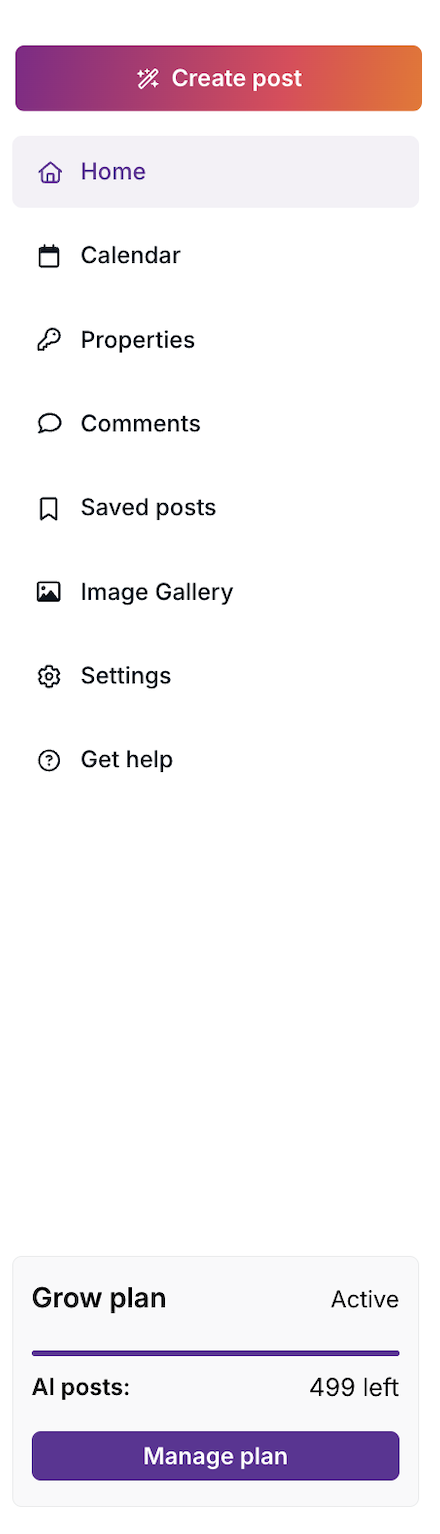
Click the Manage Plan button to open the Manage Subscription window.
Select your current plan
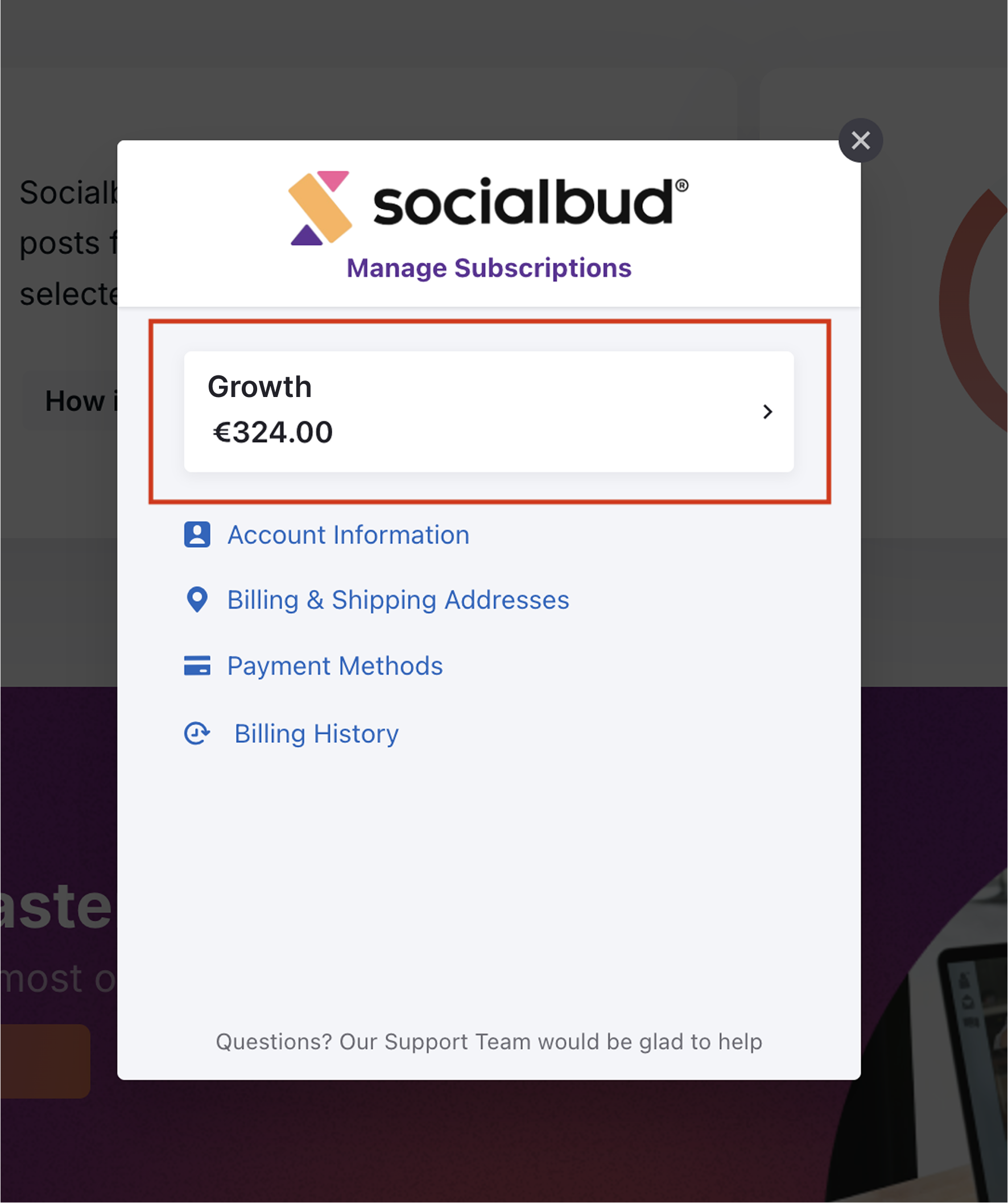
Click Edit Subscription.
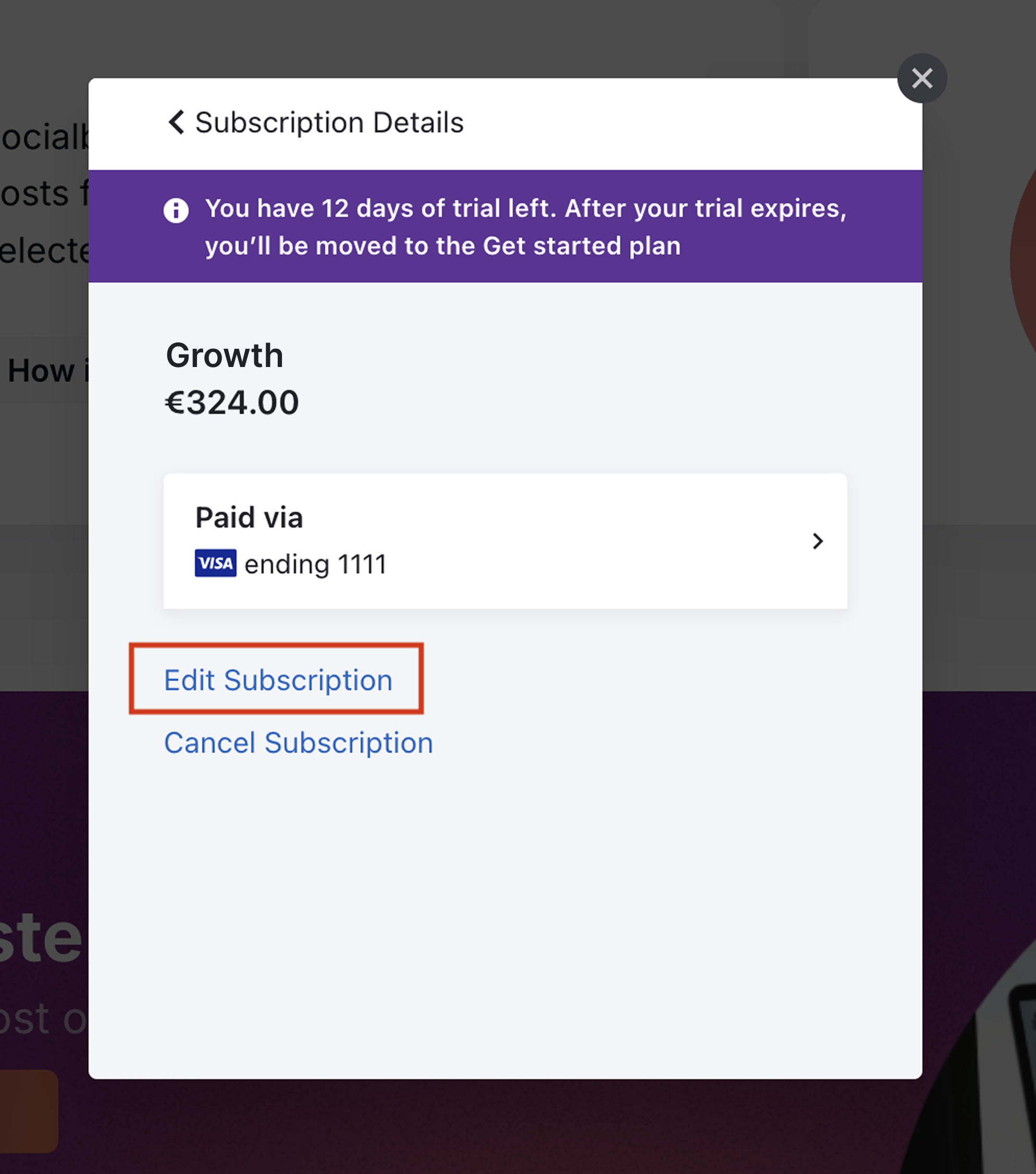
Click on CHANGE
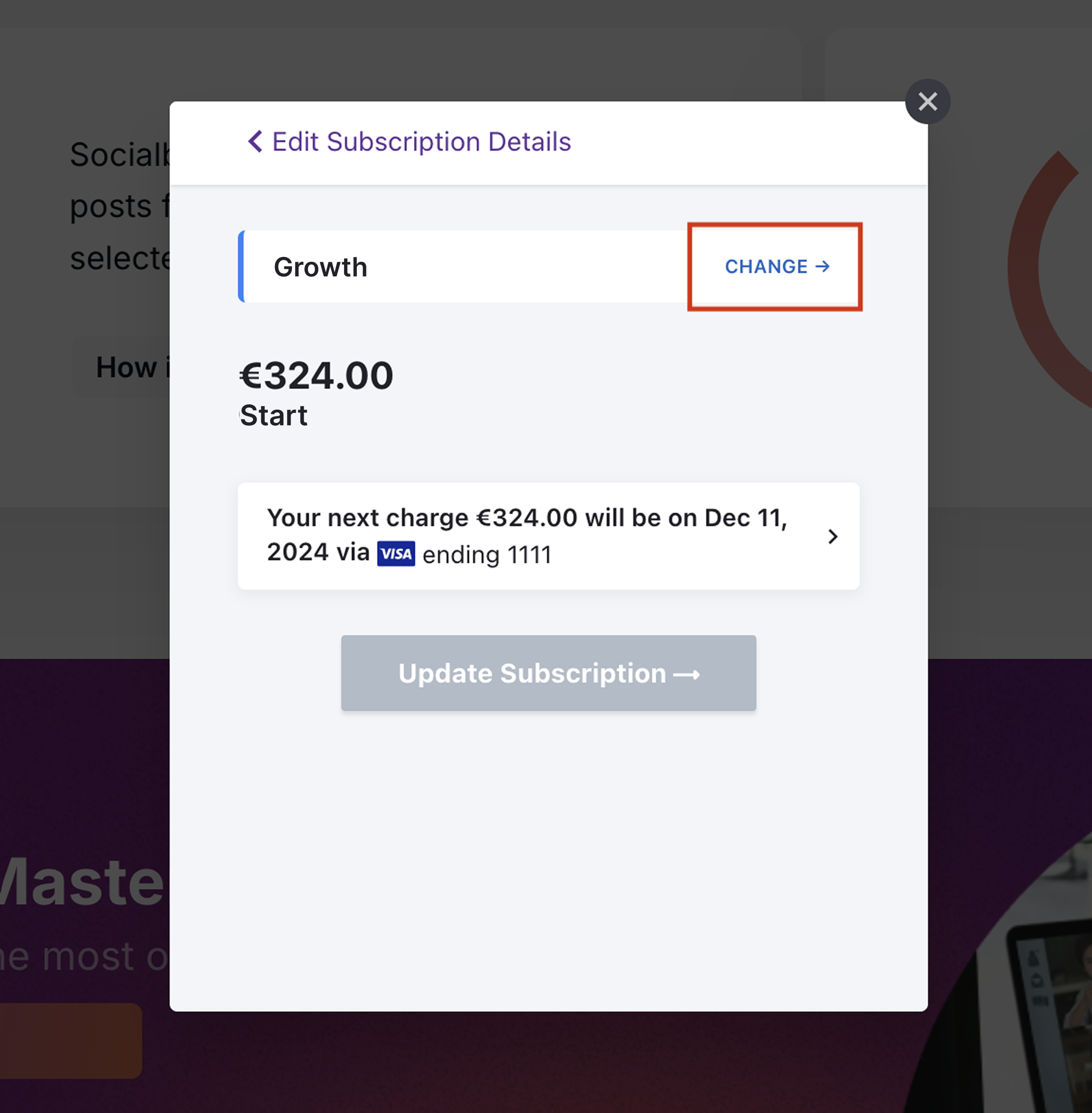
Click on the Package selector and select a plan which fits to your needs,
than Select billing frequency. Than click on Update.
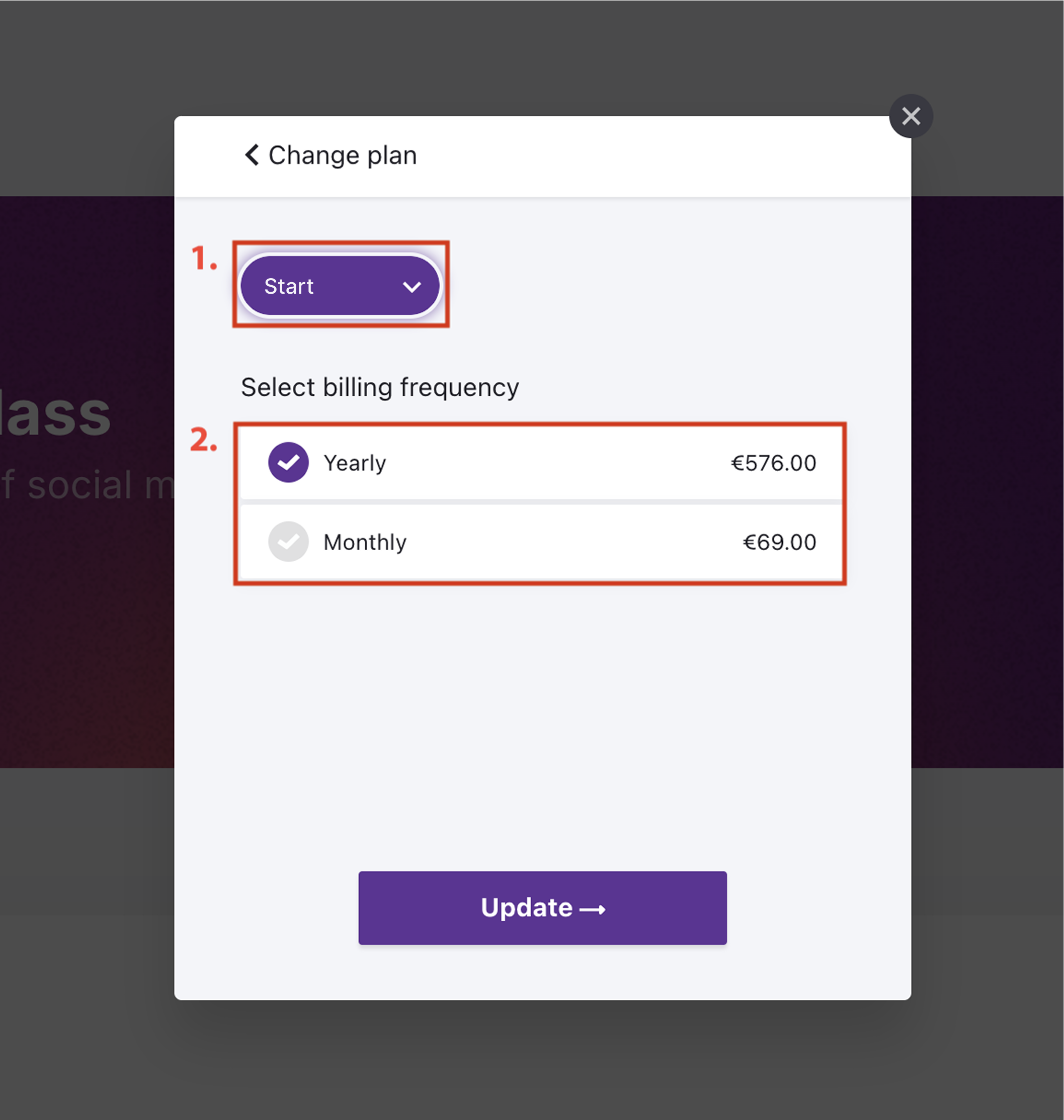
Click Update Subscription button.
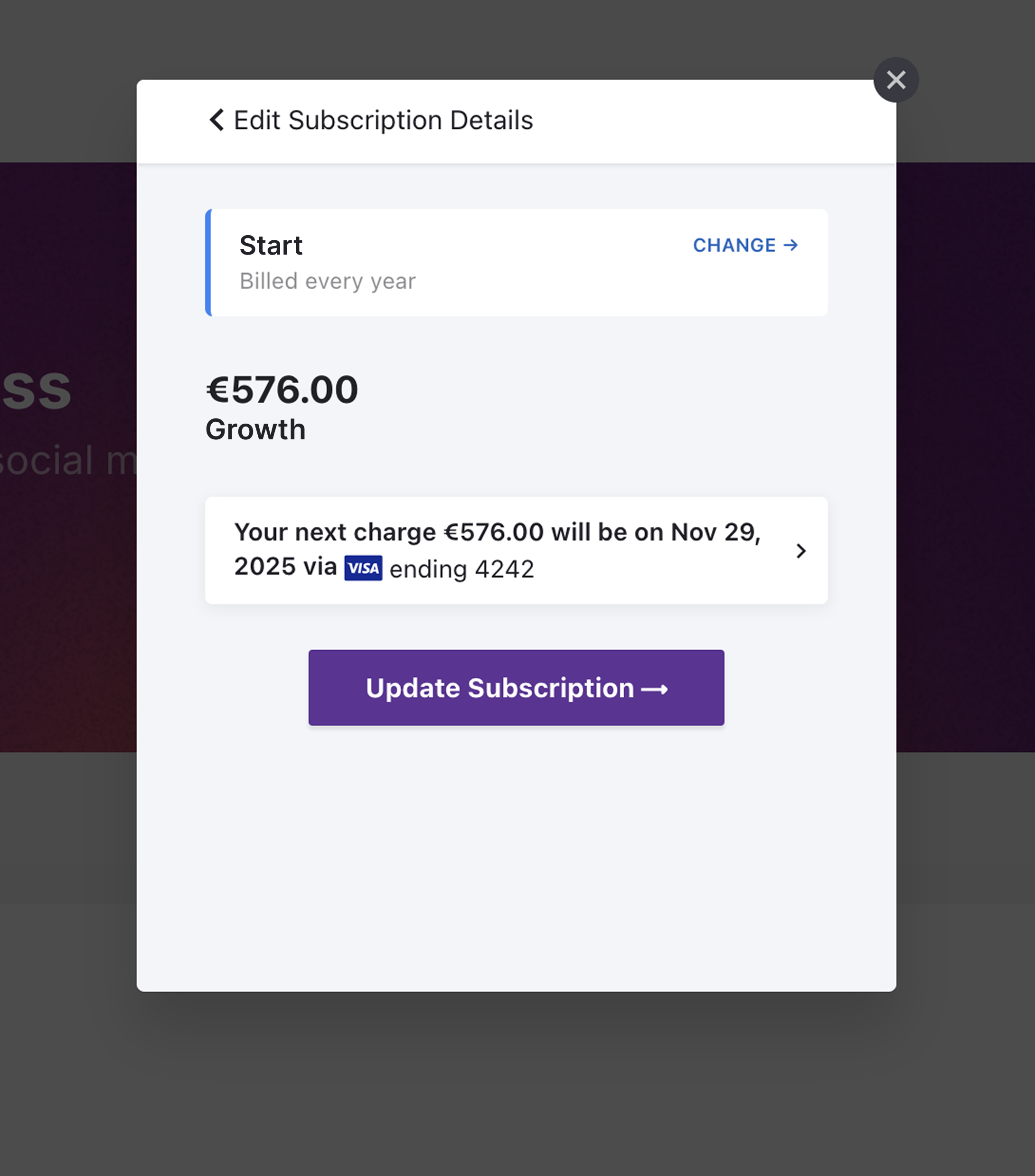
Once the payment is successful:
You’ll be redirected back to Socialbud, where a confirmation message will notify you of the successful downgrade.
This message will include an option to connect your accounts on our Platforms and Schedule page. Click the Connect accounts button to proceed.
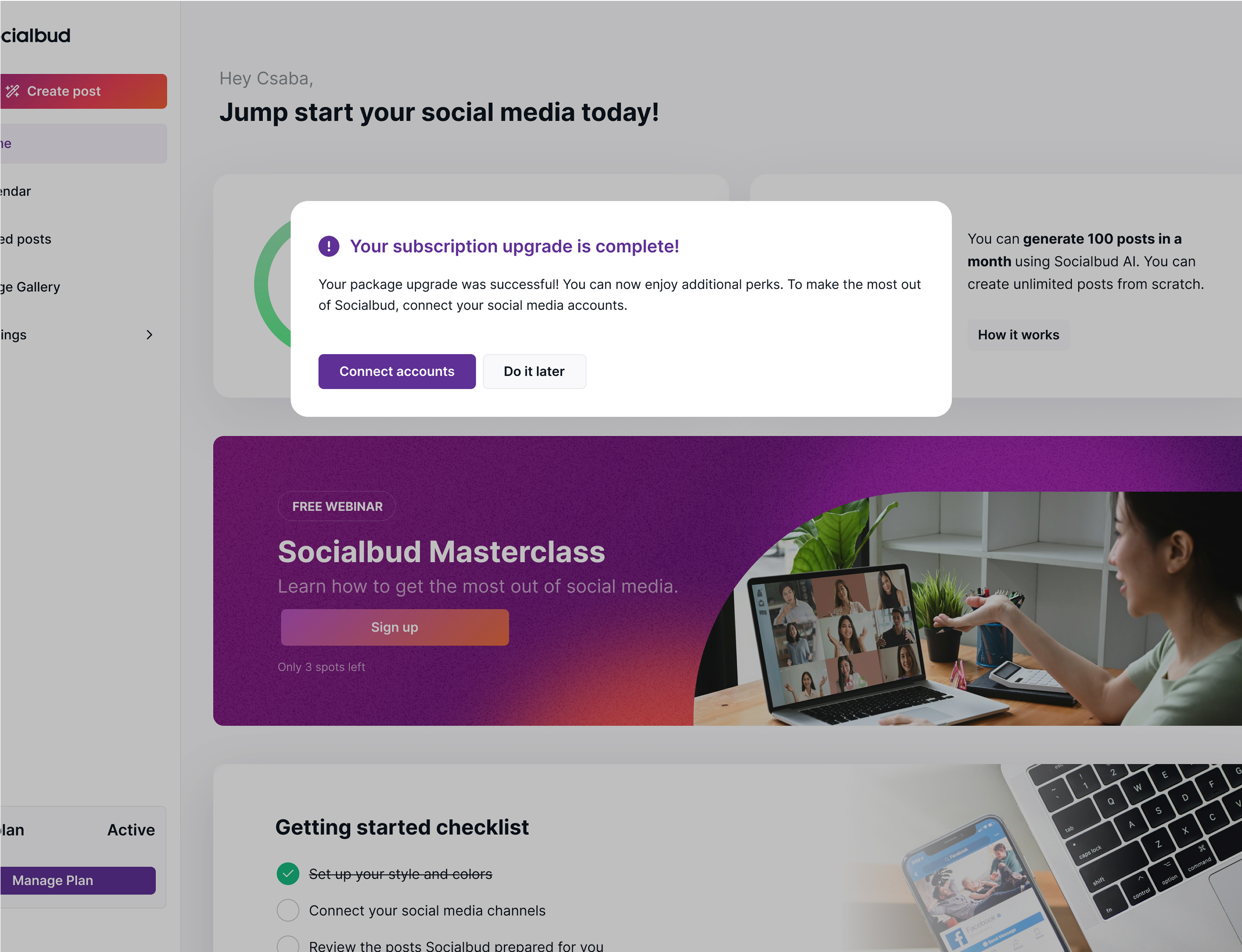
If your payment fails, refer to our Payment issues page for help:
Payment issues
Having trouble with payments? Find solutions for common payment issues and get help with updating your payment methods.