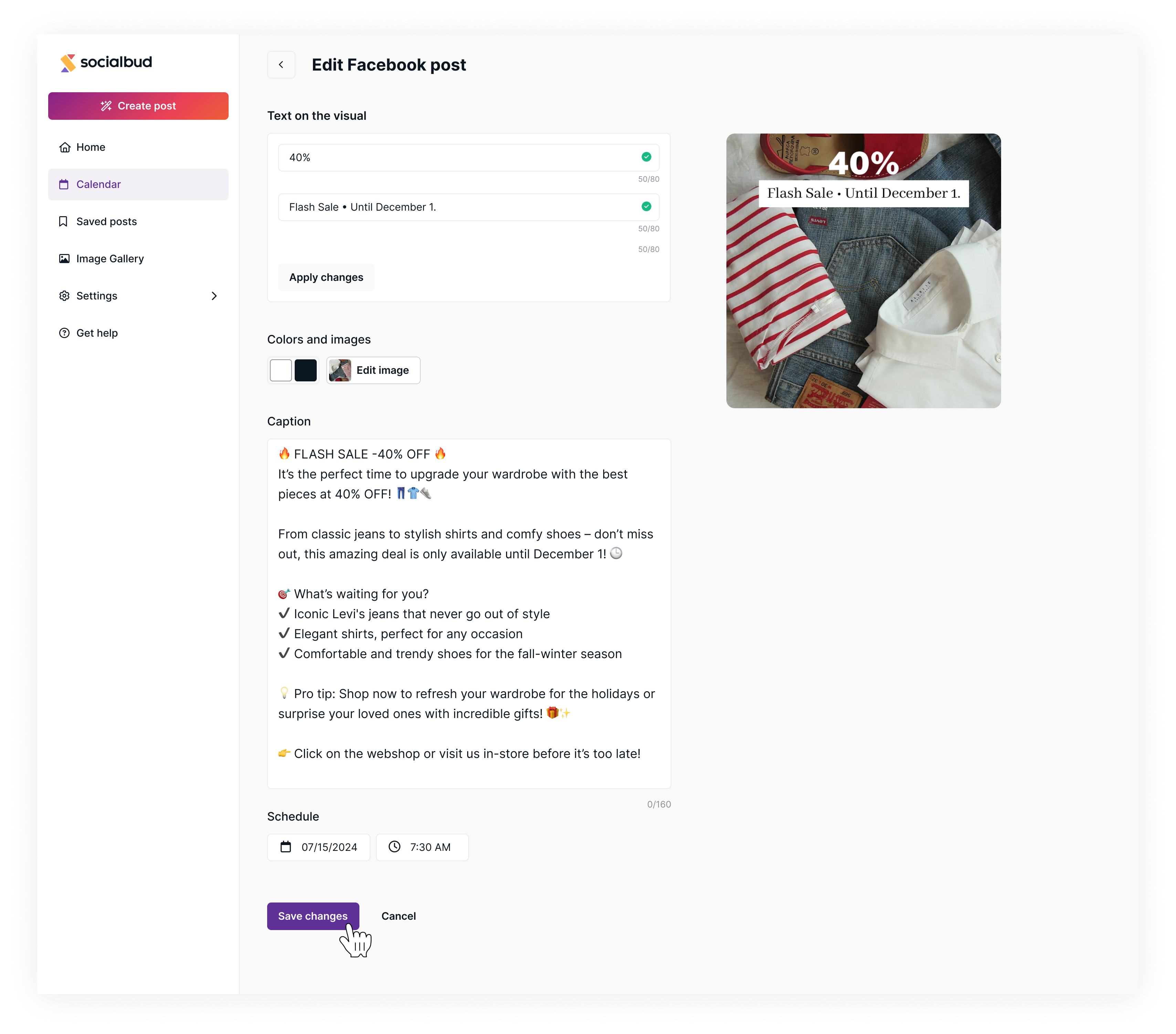The 'Edit Post' feature allows you to easily modify your scheduled posts. You can edit the text on visuals, replace the image, adjust colors, update the post caption, and modify the publishing time. If a post is scheduled for multiple social media platforms, the feature enables you to edit and schedule each platform’s version separately.
Follow these steps to edit a post from the ‘Calendar view’ screen:
Open the Calendar View:
In the left navigation bar, select the Calendar option.
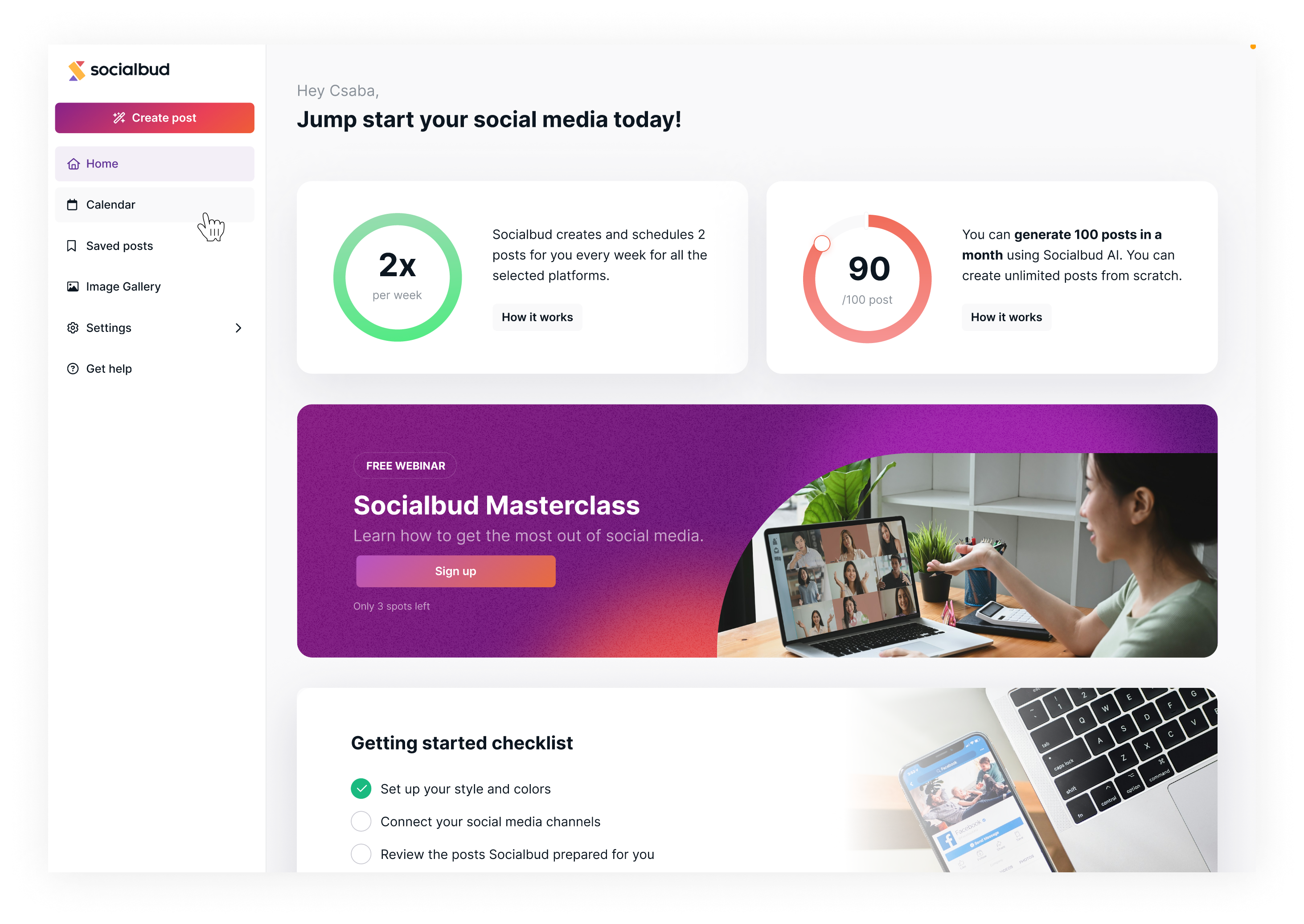
Select a Scheduled Post:
In the weekly or daily view, click on a scheduled post that you want to edit. This will open a sidebar displaying the post details.
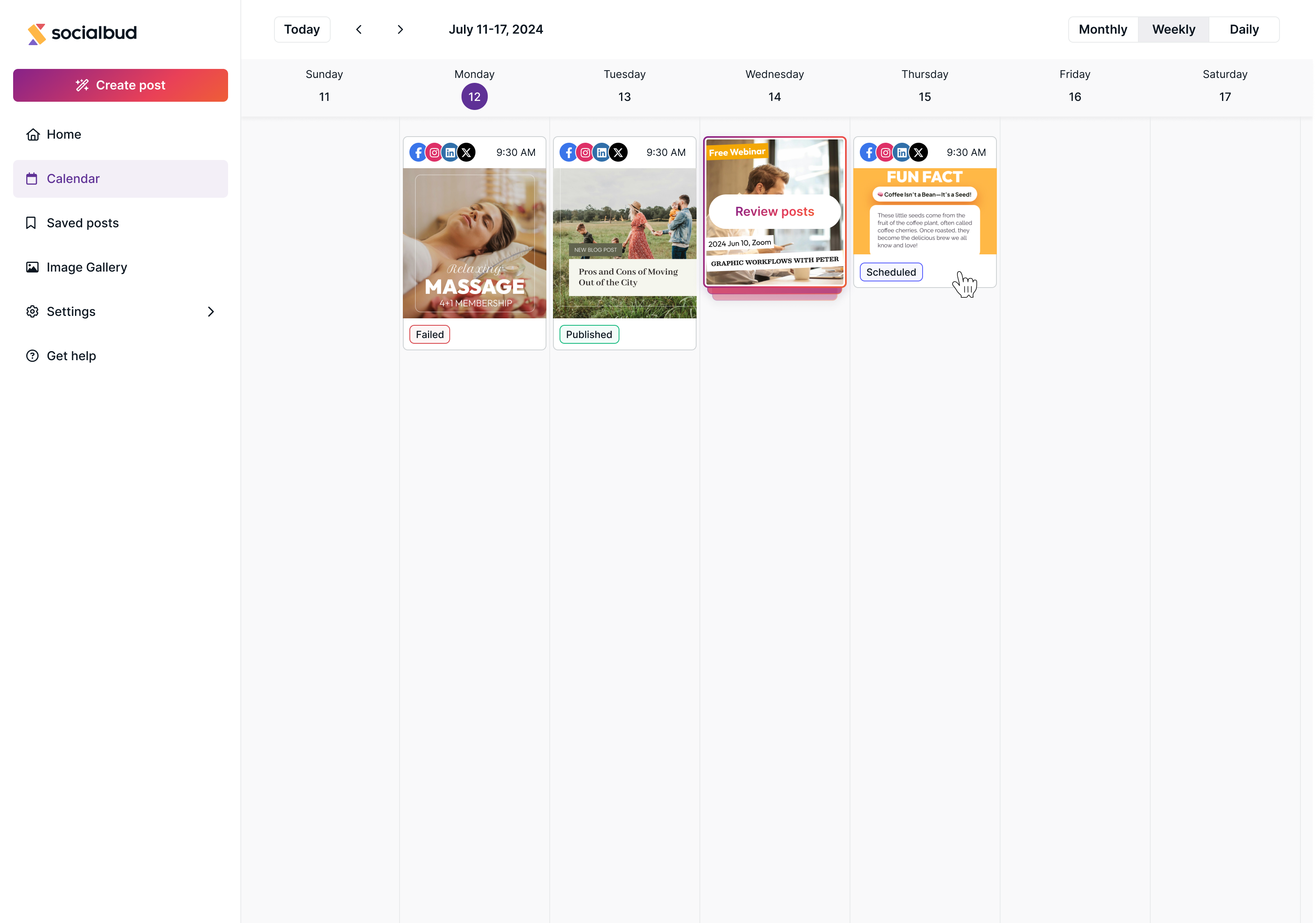
Choose the Social Media Platform:
If a post is scheduled for multiple social media platforms (e.g., Facebook, LinkedIn), you will see the platform icons displayed at the top of the sidebar.
Click on the desired platform icon to edit the specific post for that platform.
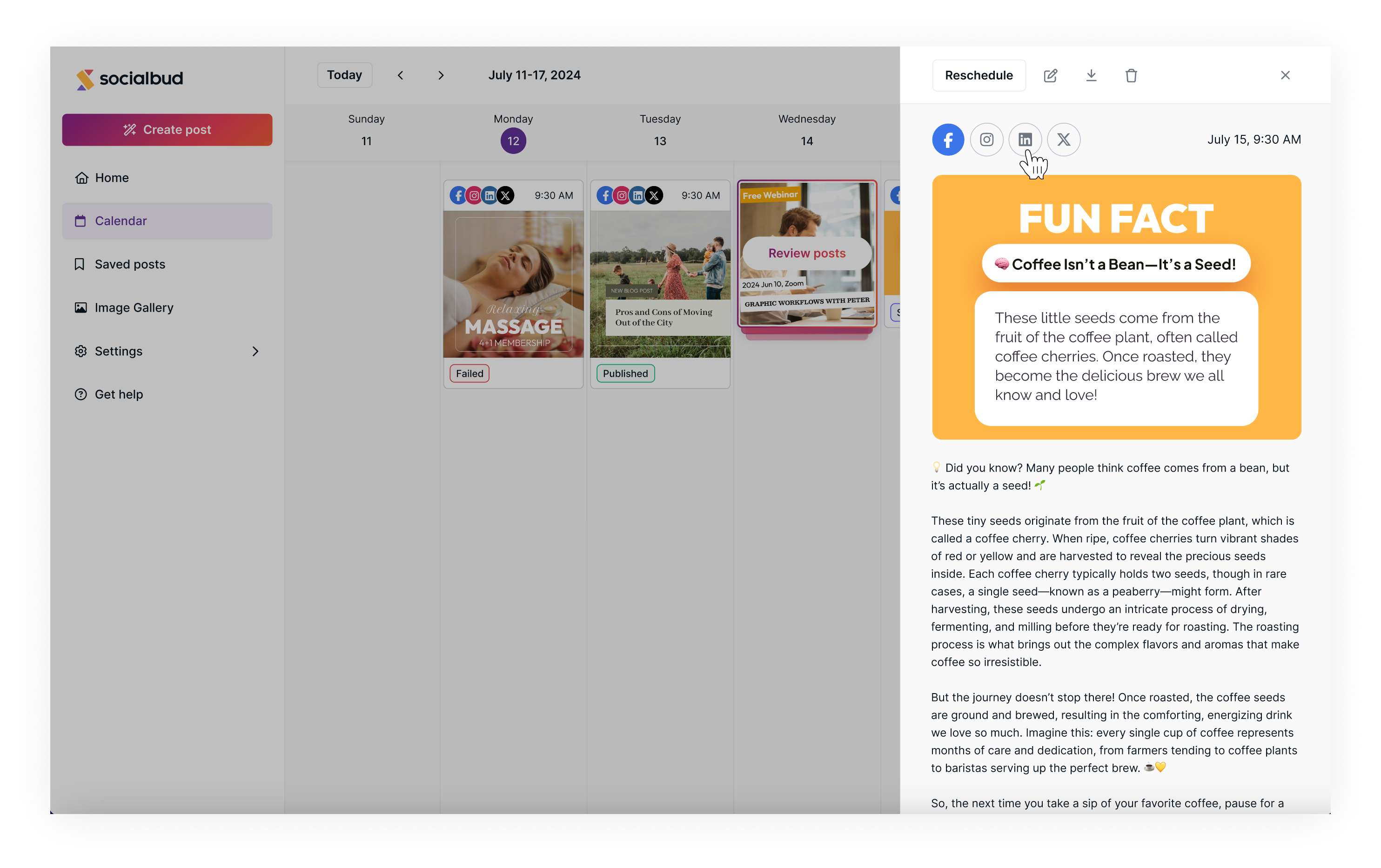
Open the Post Editor:
Look for the pencil icon (edit icon) at the top of the sidebar and click on it.
This will open the editor for the selected social media platform.
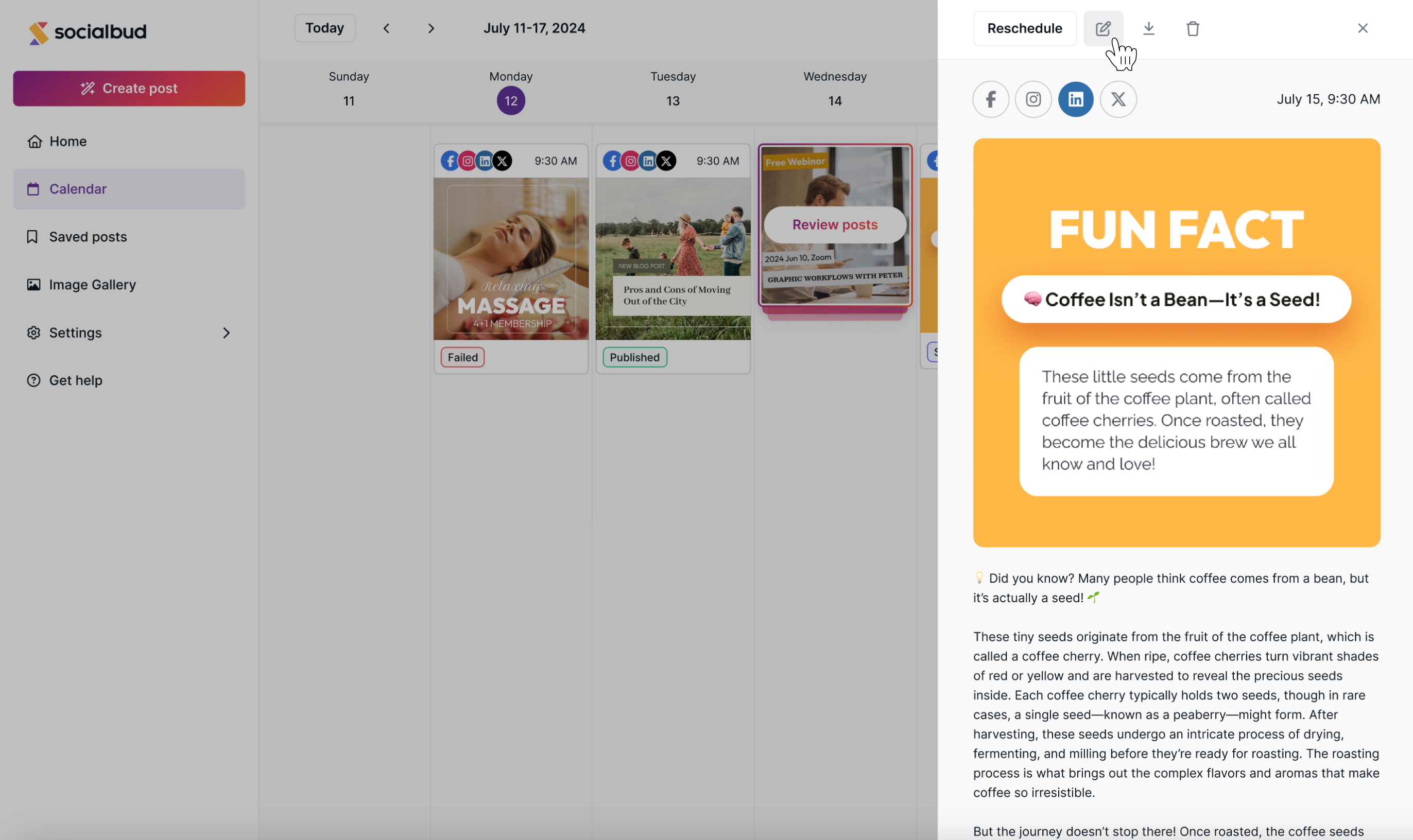
The post editor allows you to make the following changes:
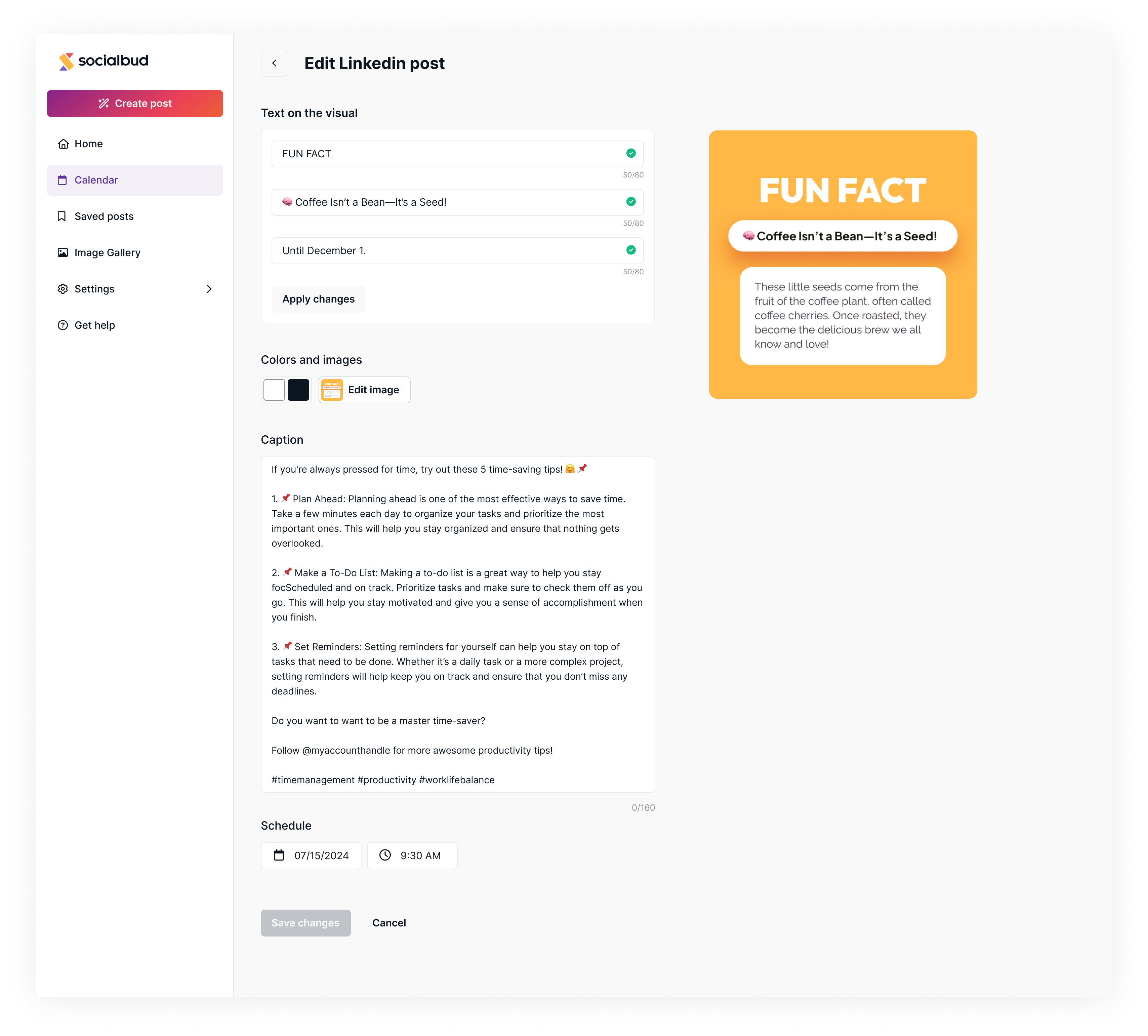
Text on the Visual:
Edit the text displayed on the visual content
After making changes, click the Apply changes button to save the updates.
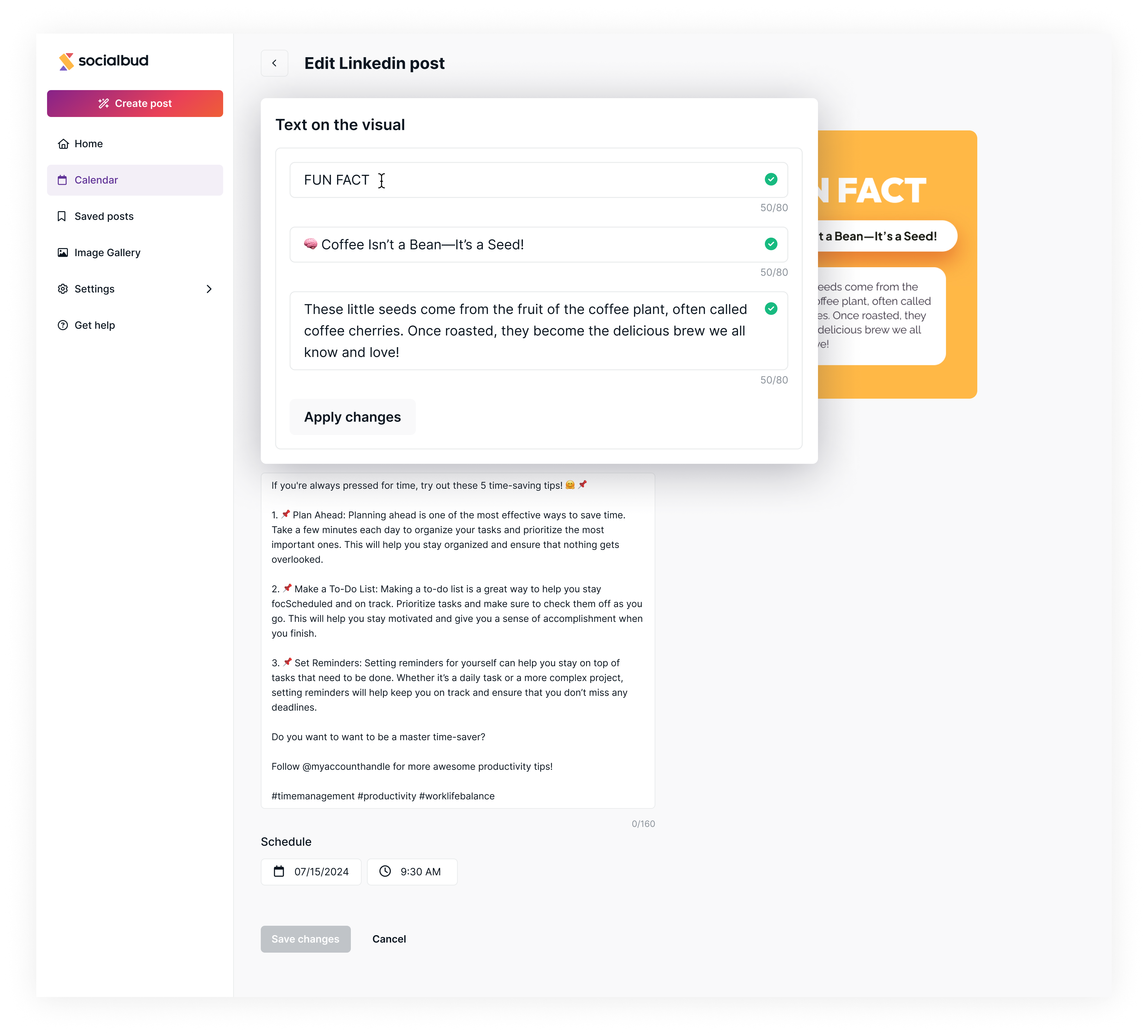
Change Colors and Image:
Click 'Edit Image' to replace or adjust the visual content.
You can also choose a color palette to align the visuals with your brand.
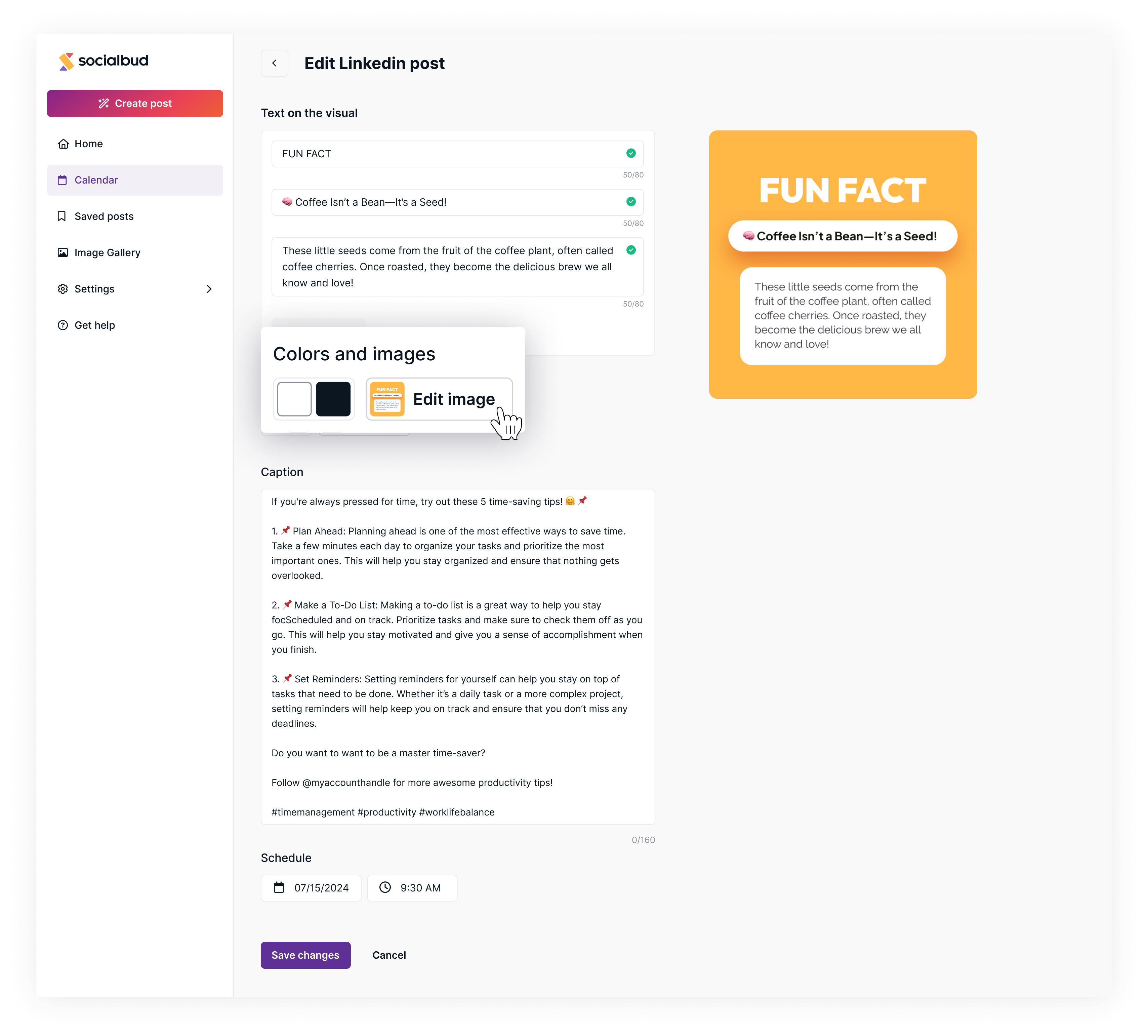
Post Caption:
Edit the caption in the Caption field.
This text will appear on the selected social media platform. Make sure the length complies with the platform’s character limits.
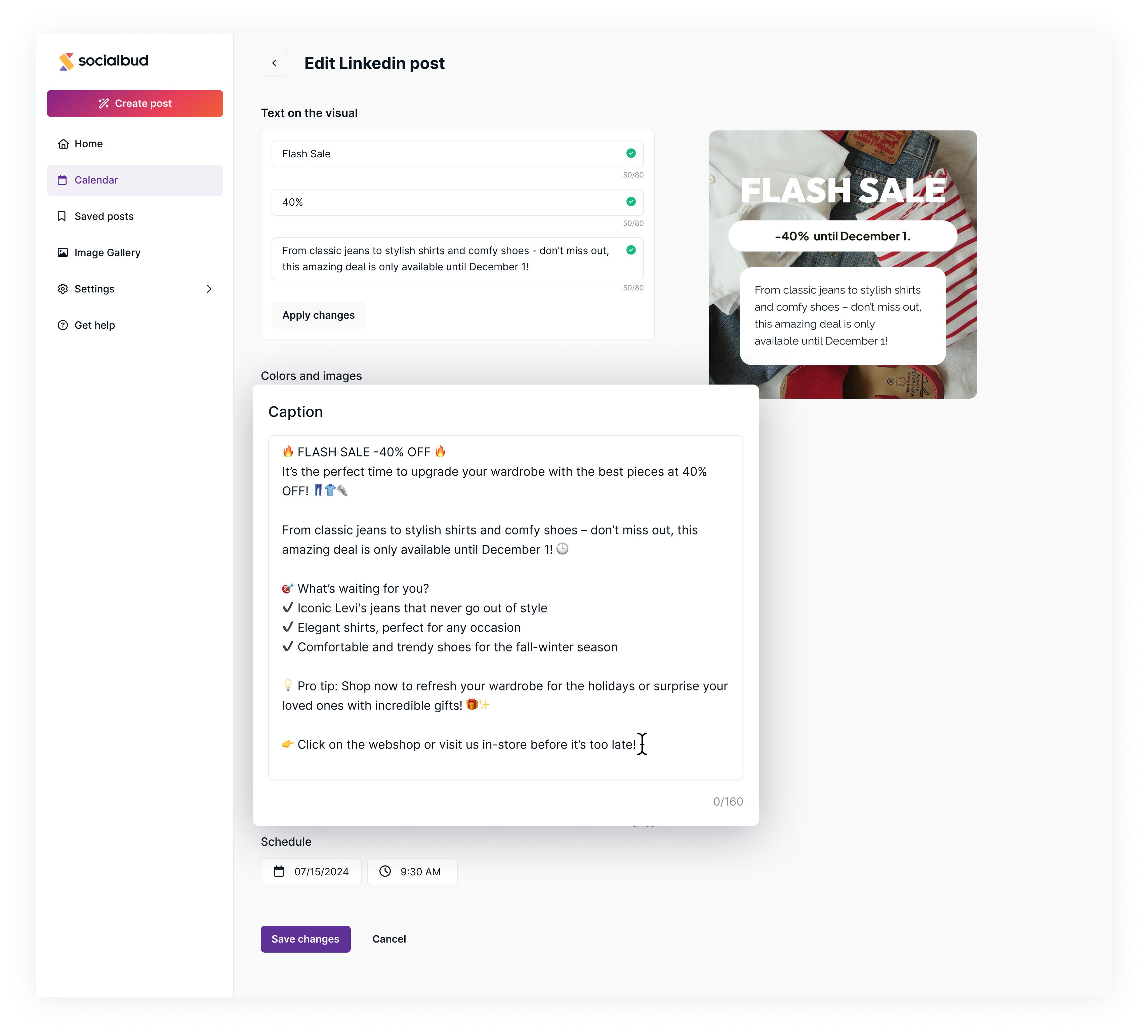
Scheduling:
Use the date and time fields to adjust the post’s publishing schedule. Update the date and time as needed.
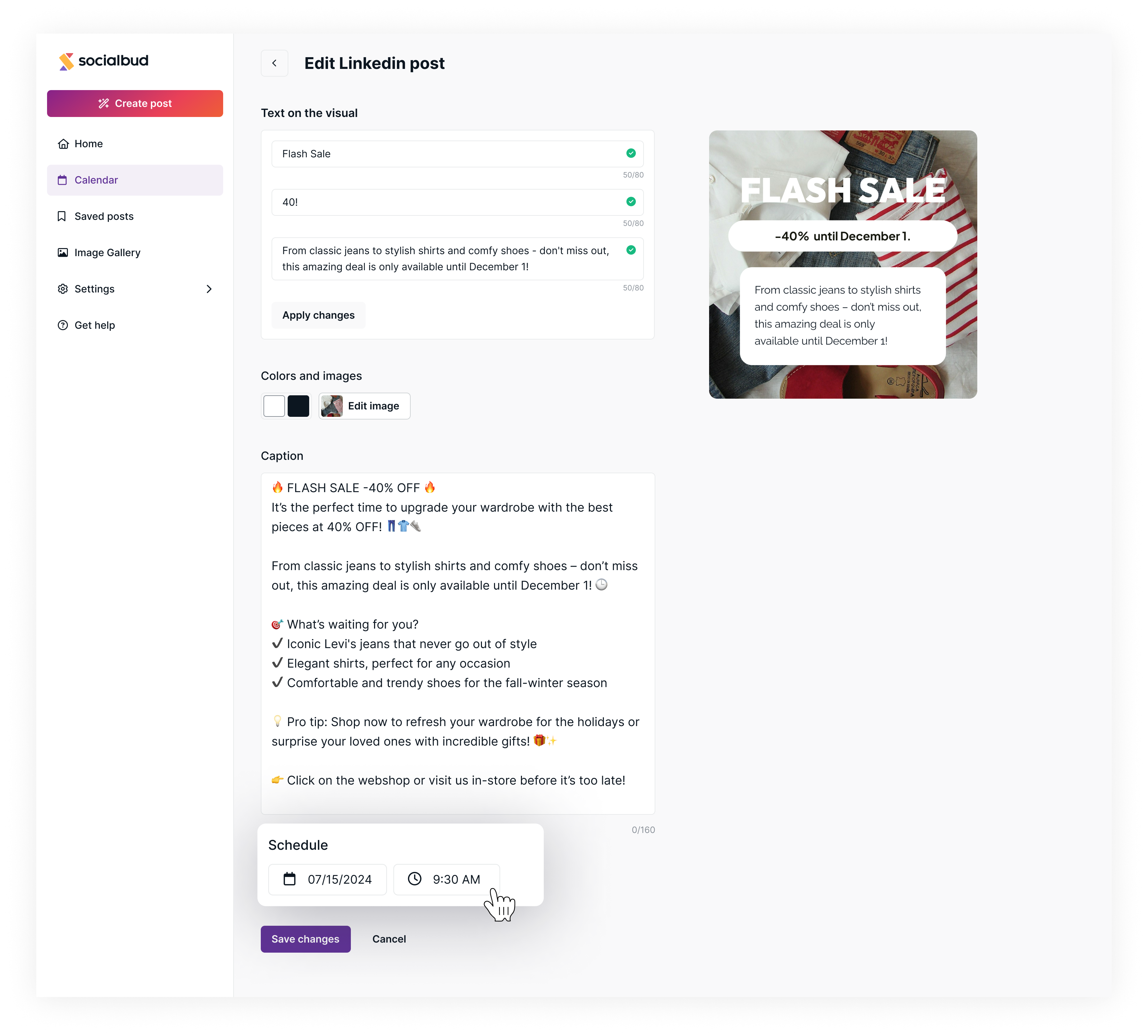
Save your changes:
Once you’ve completed all edits and scheduling adjustments, click the 'Save Changes' button to confirm.
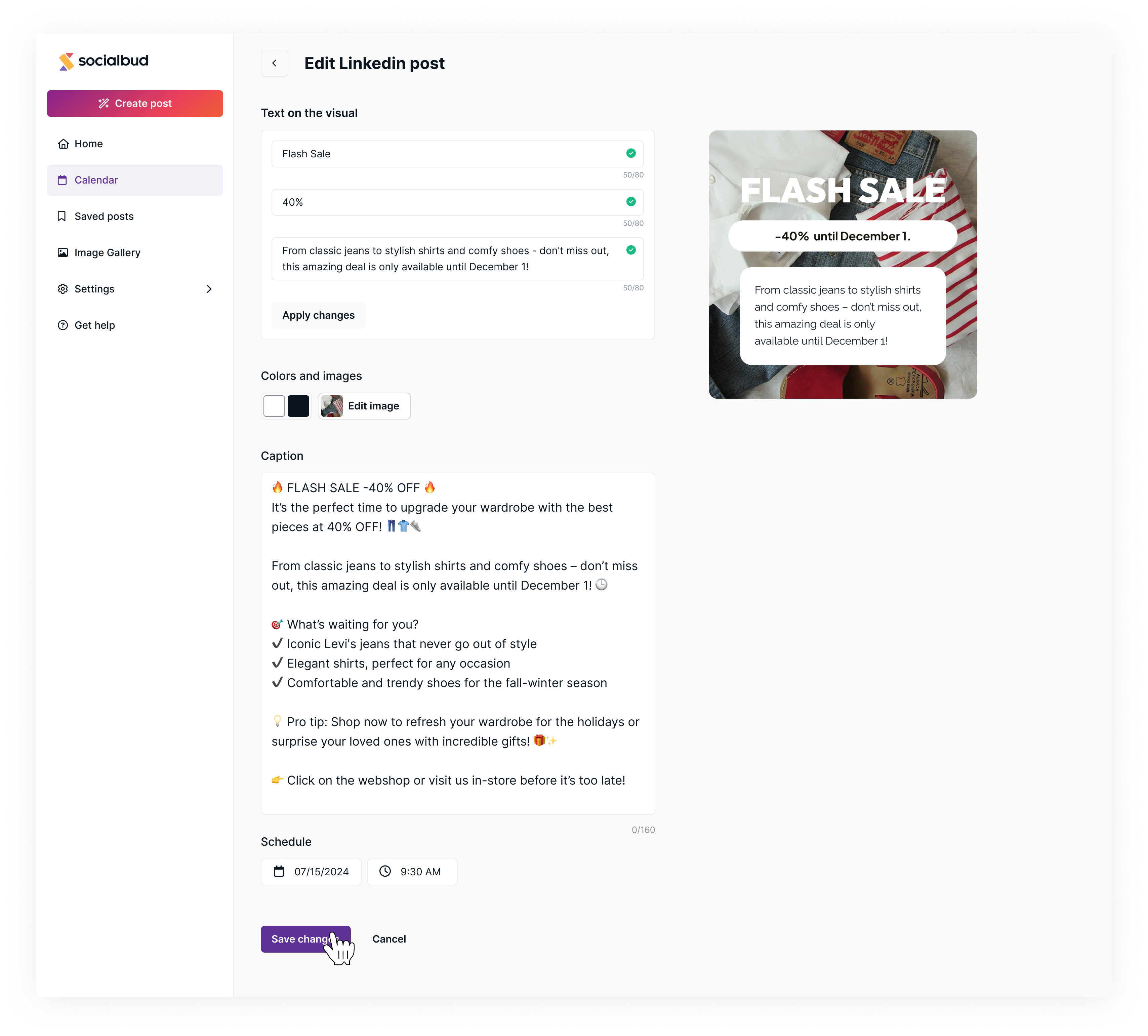
If you’d like the same post to be published at different times on each platform (e.g., Instagram at 9:30 AM and LinkedIn at 10:30 AM), follow these steps:
Follow these steps to schedule posts at different times for each platform:
Select a scheduled post from the Calendar view:
Navigate to the Calendar view in Socialbud and click on a scheduled post to open its details in the sidebar.
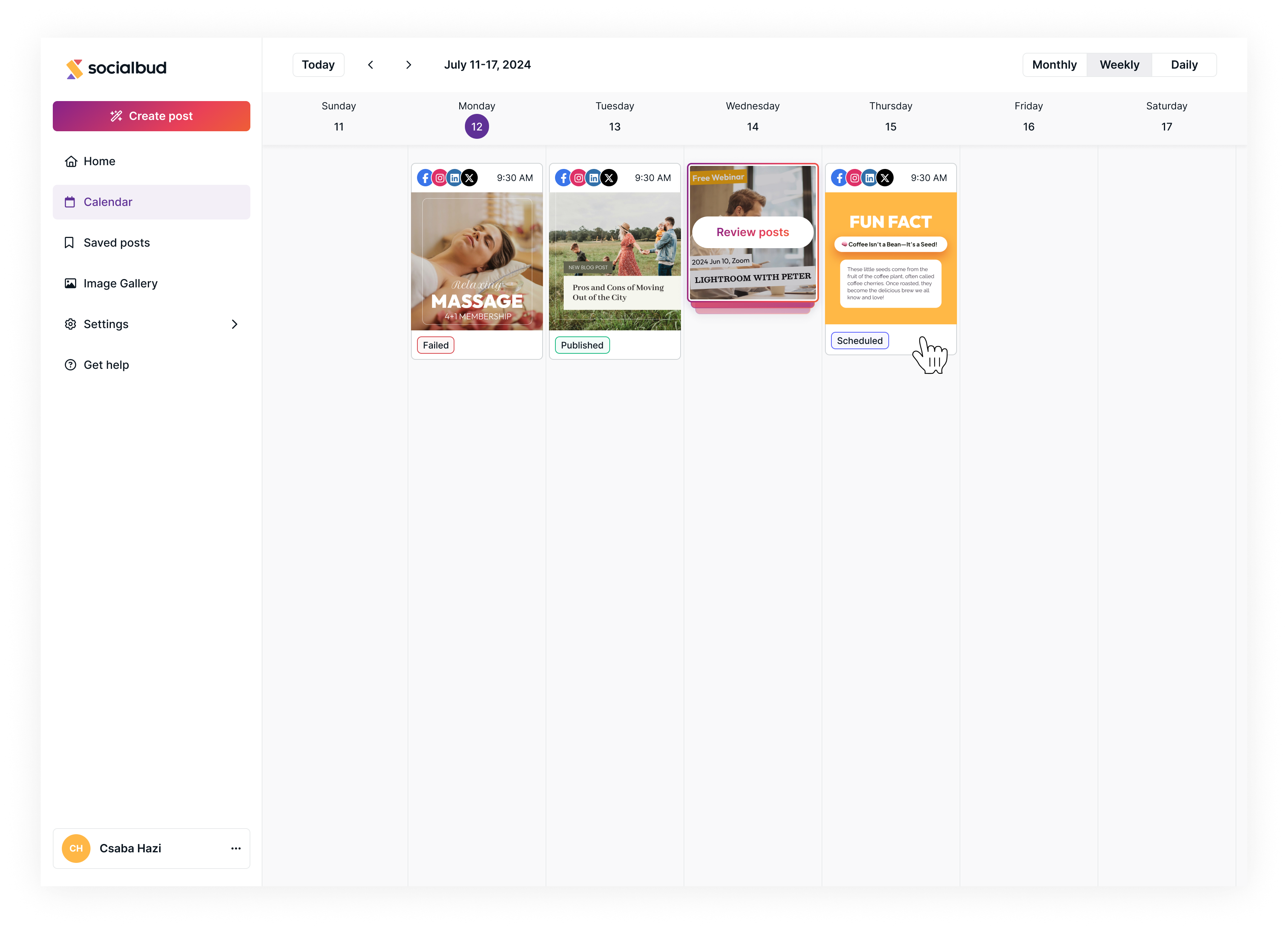
Choose the platform you want to edit:
In the sidebar, you’ll see icons representing all the platforms where the post is scheduled (e.g., Instagram, LinkedIn). Click on the icon of the platform you want to customize.
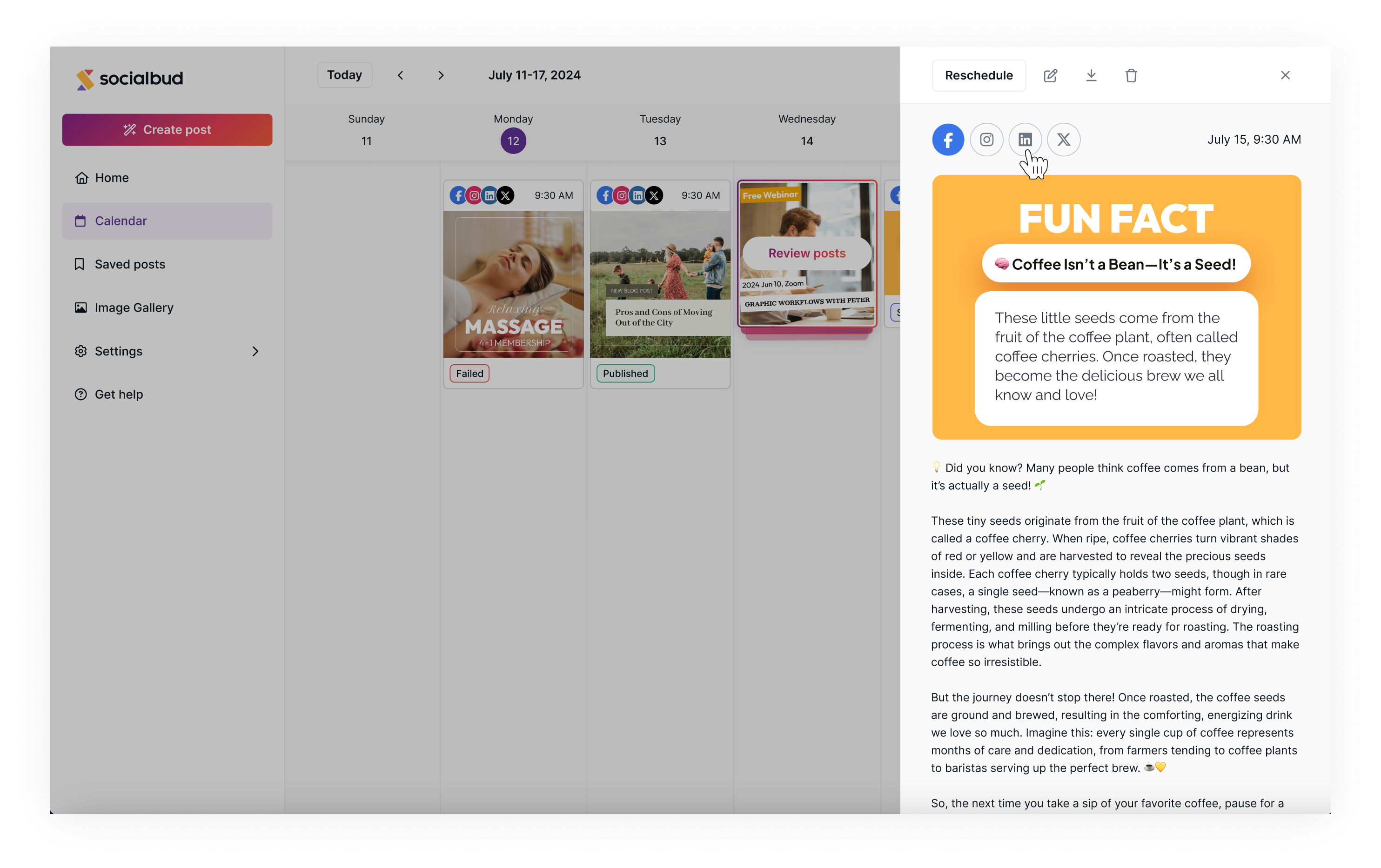
Open the editor:
Click the pencil icon to open the post editor for the selected platform.
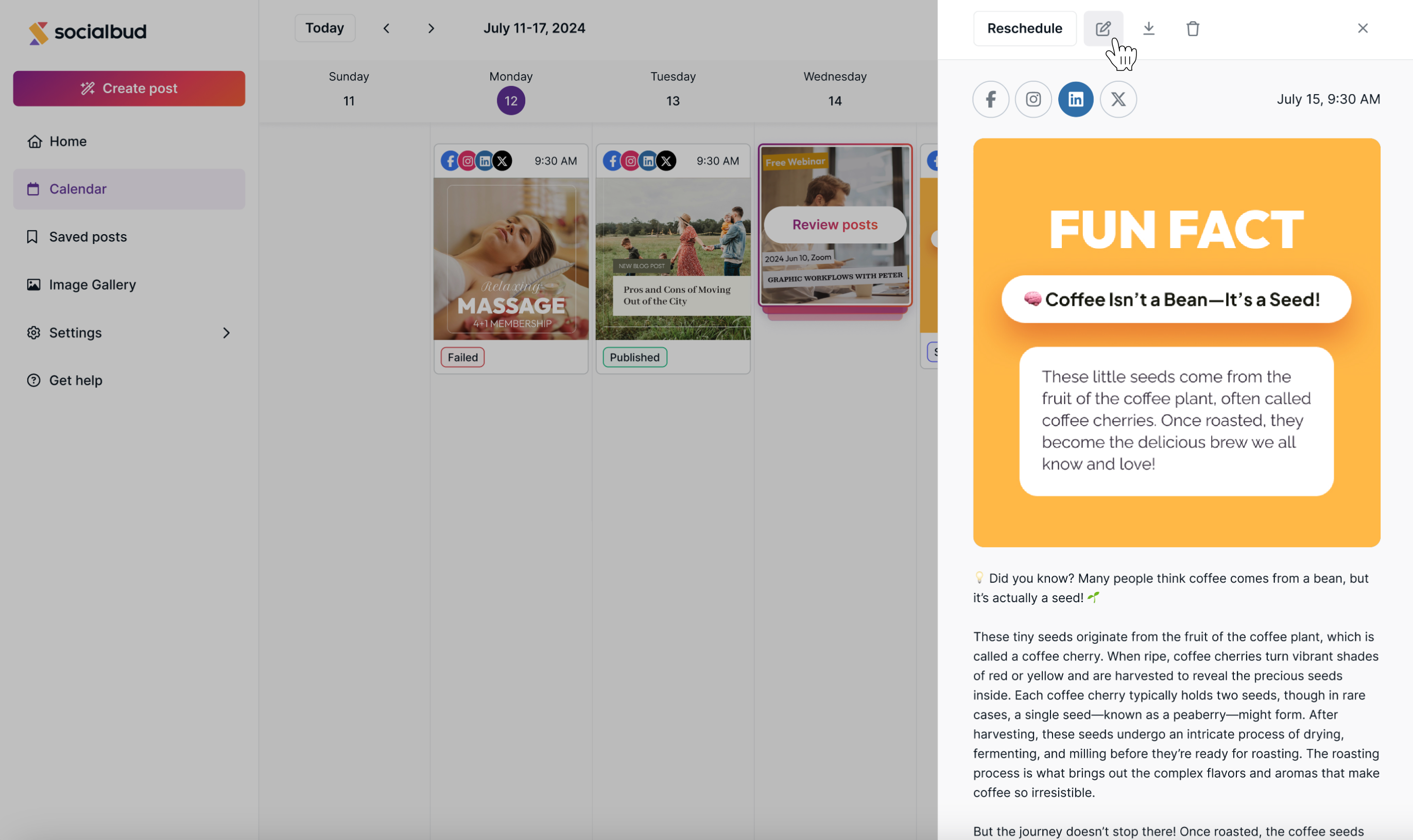
Customize the post:
In the editor, you can not only adjust the time and date for scheduling but also edit the text, images, and other details for the specific platform.
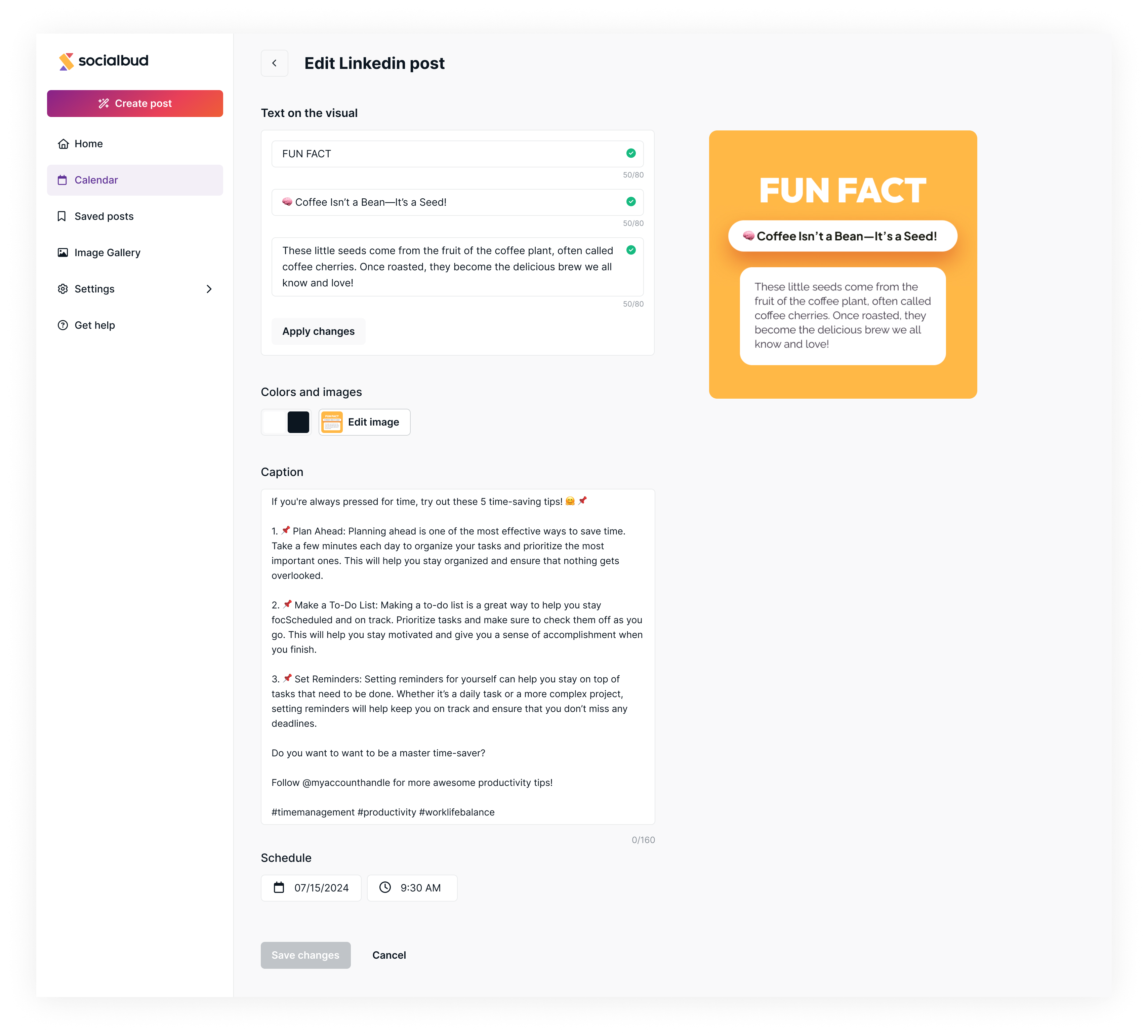
Set the schedule:
Scroll to the Schedule section in the editor and set the desired time and date for the selected platform.
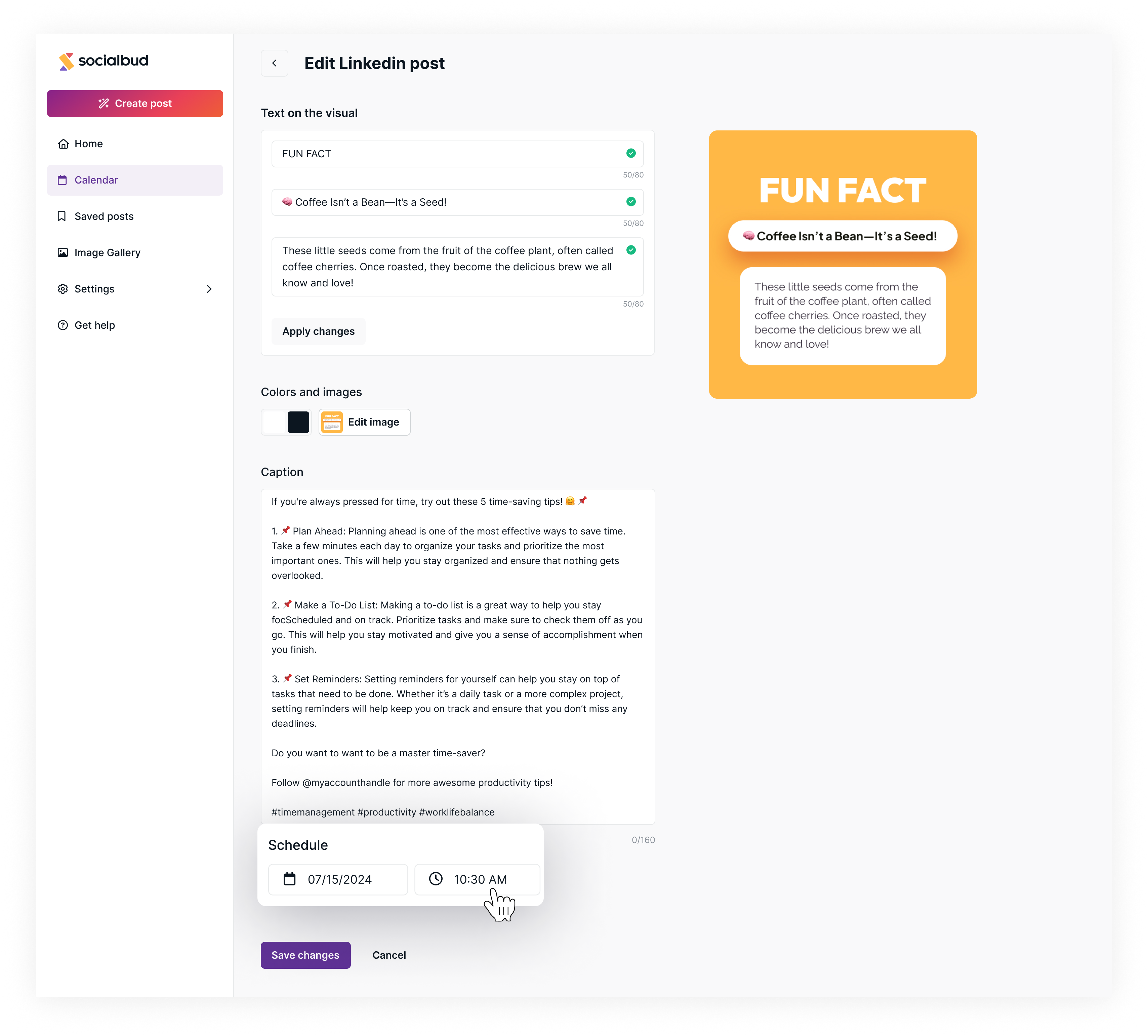
Save your changes:
Once all edits and scheduling adjustments are made, click the Save changes button to confirm.
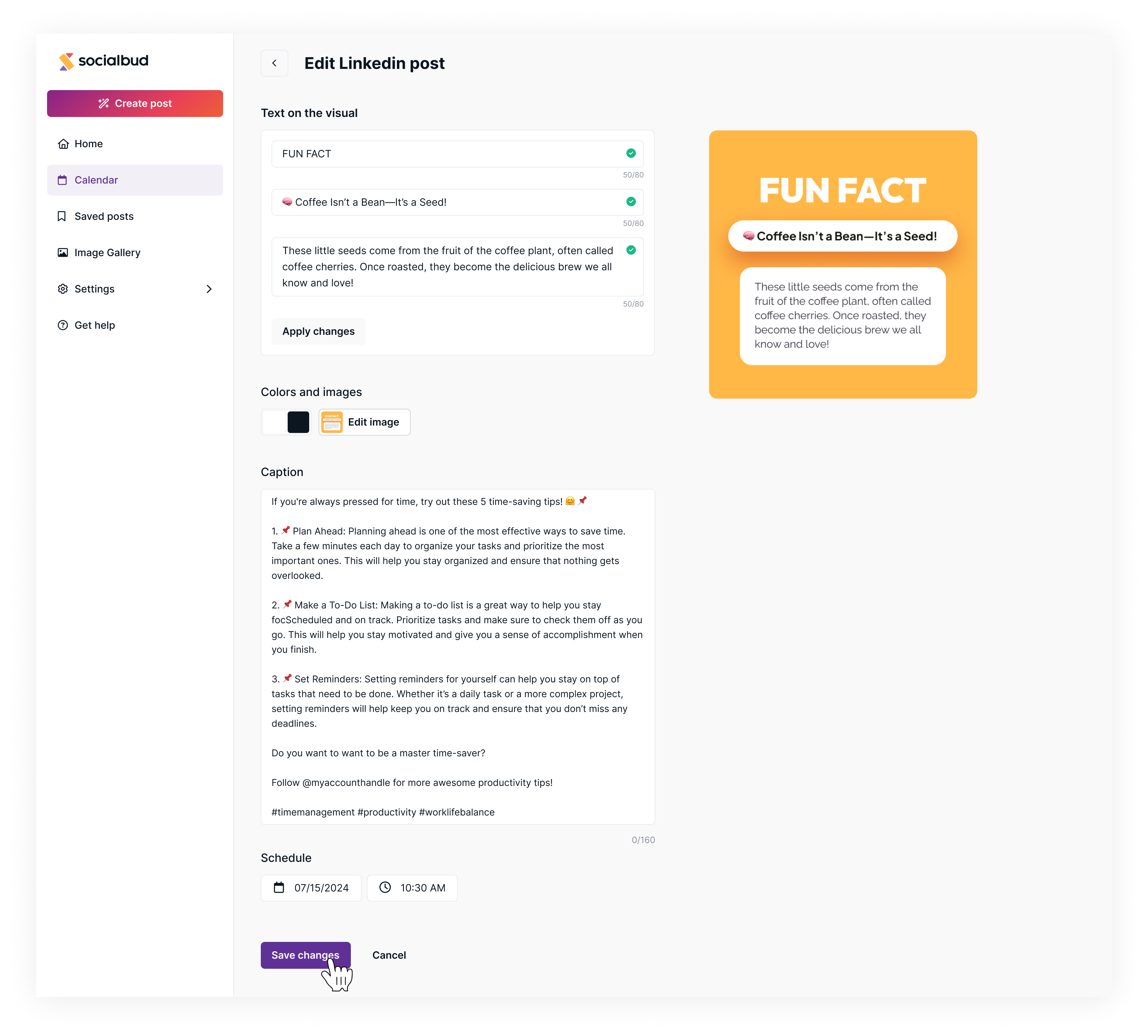
After rescheduling your posts:
They will appear in the Calendar View with the updated times you’ve set. You can easily see which social media platform each post is scheduled for and the exact publishing time.
In the Calendar View, scheduling details for each platform are displayed separately, providing a clear overview of your content plan across all channels. This ensures consistent post management and helps you stay organized.
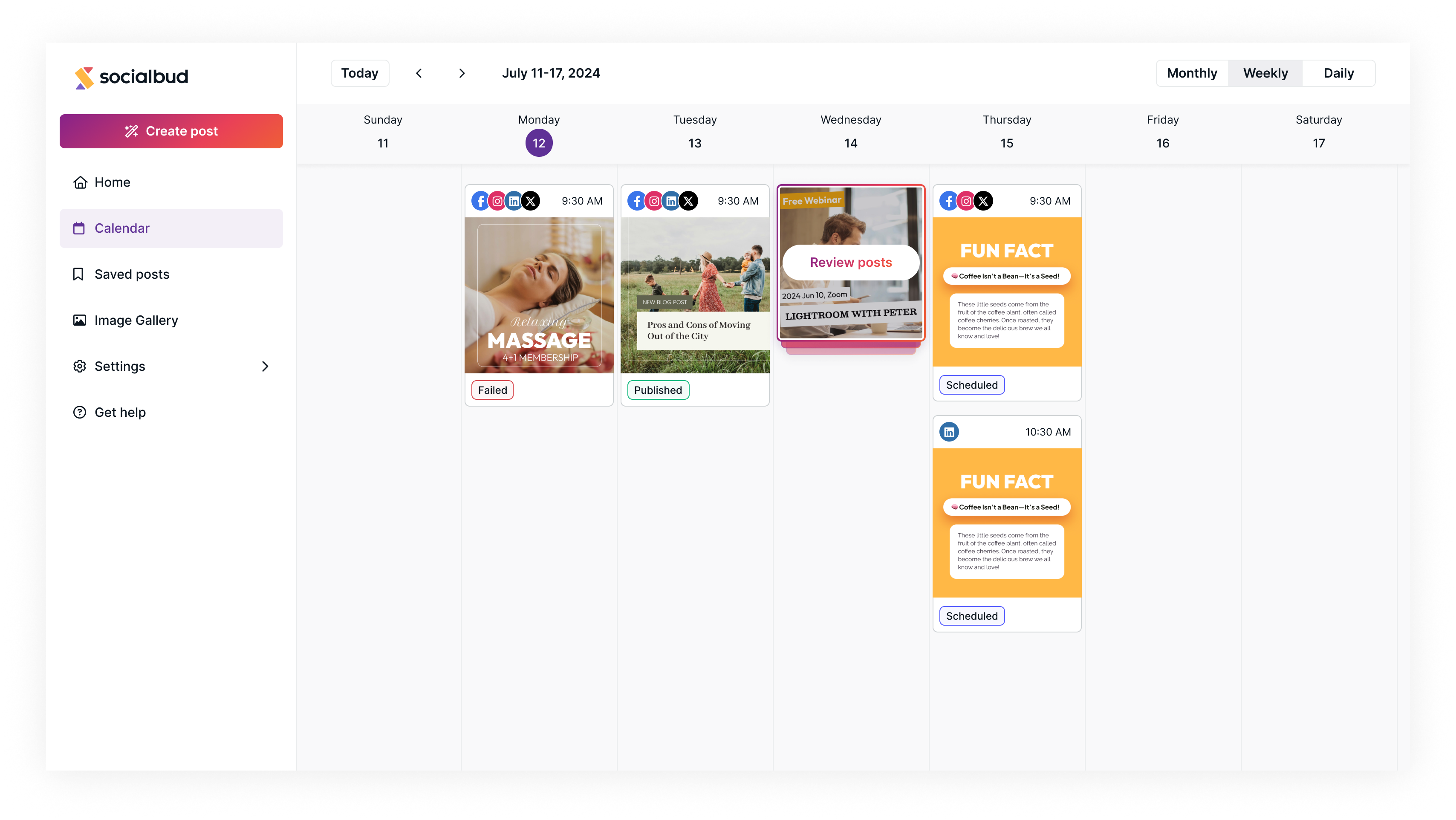
Follow these steps to edit a post from the ‘Saved Posts’ page:
Go to the Saved Posts page:
In the left navigation bar, select the Saved Posts option.
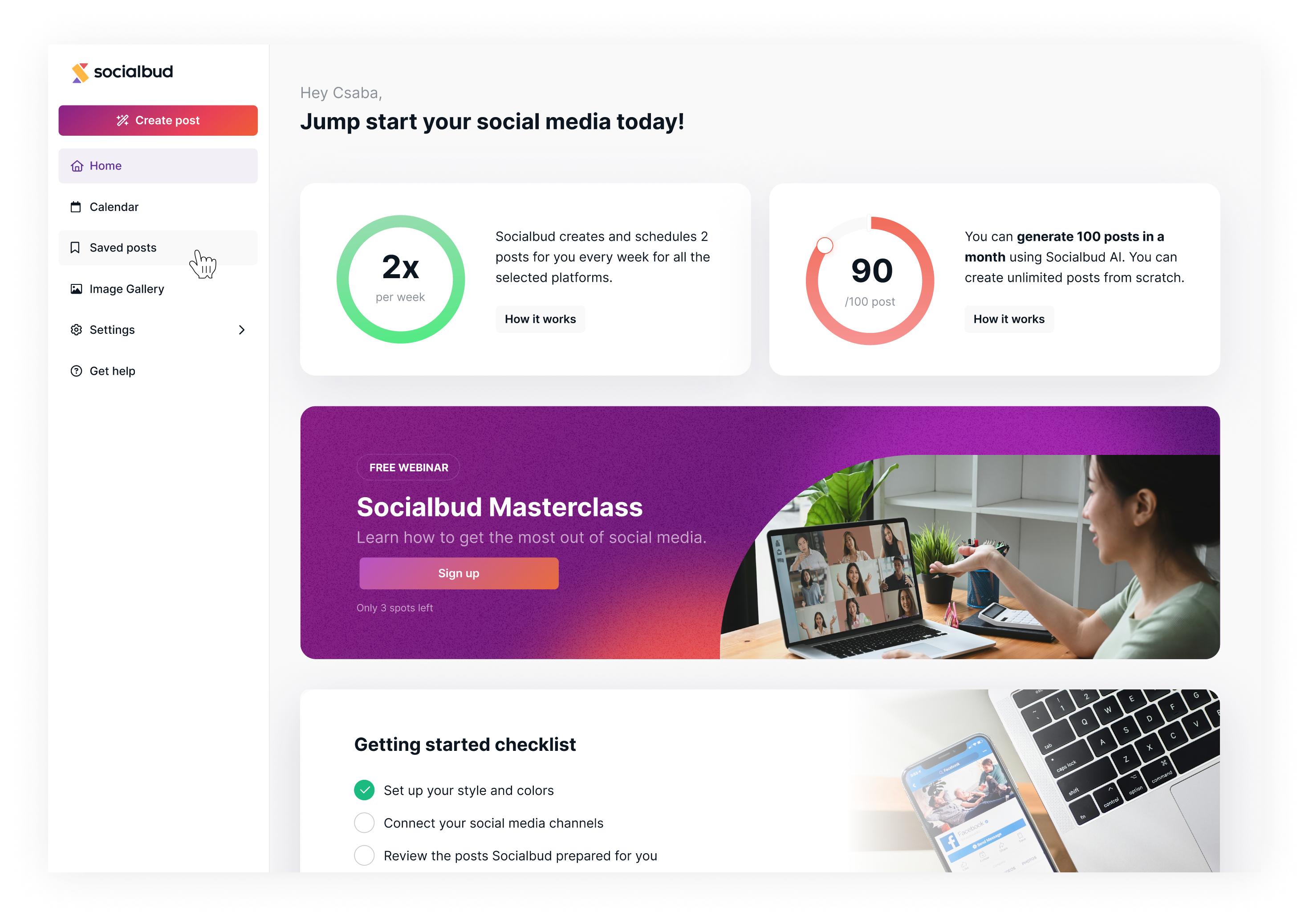
Select a Saved Post to Edit
Browse your saved posts and click on the one you want to edit. Platform icons will appear, indicating where the post can be scheduled. Click on the icon of the desired platform to proceed.
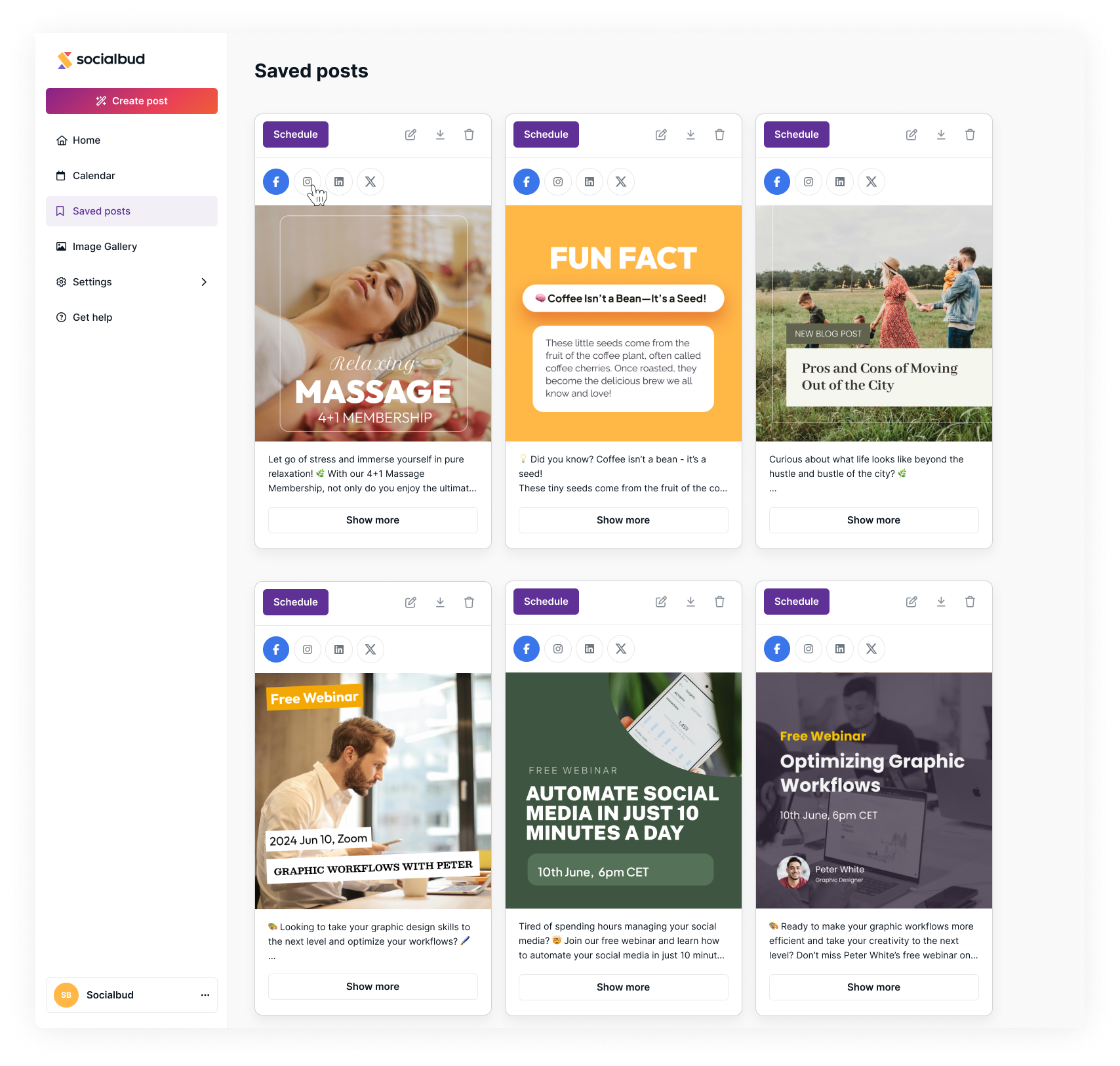
Open the Post Editor:
In the post details view, look for the pencil icon (edit icon) and click it to open the editor.
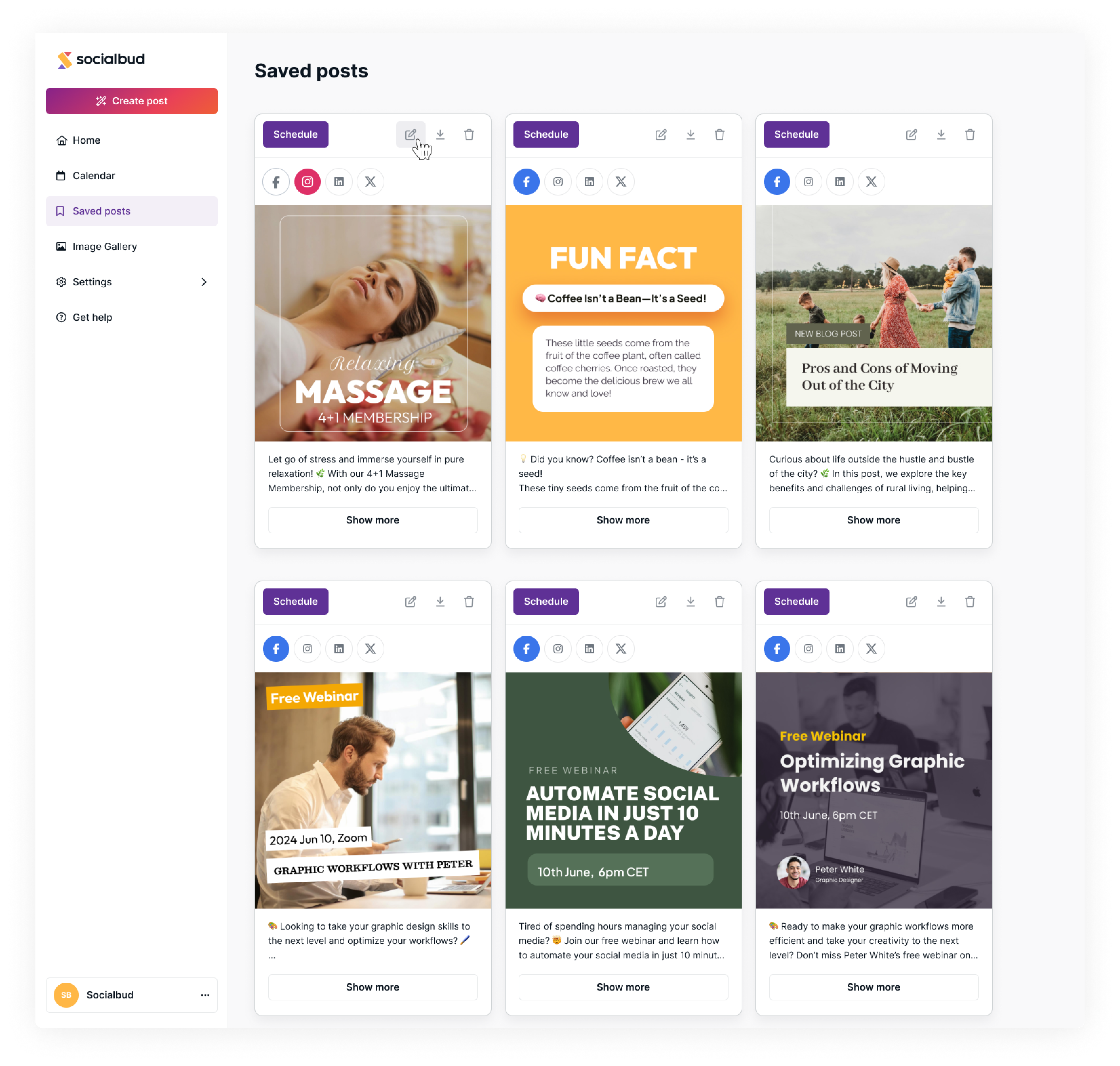
Text on the Visual:
Edit the text displayed on the visual content. After making your changes, click the 'Apply Changes' button to save your updates.
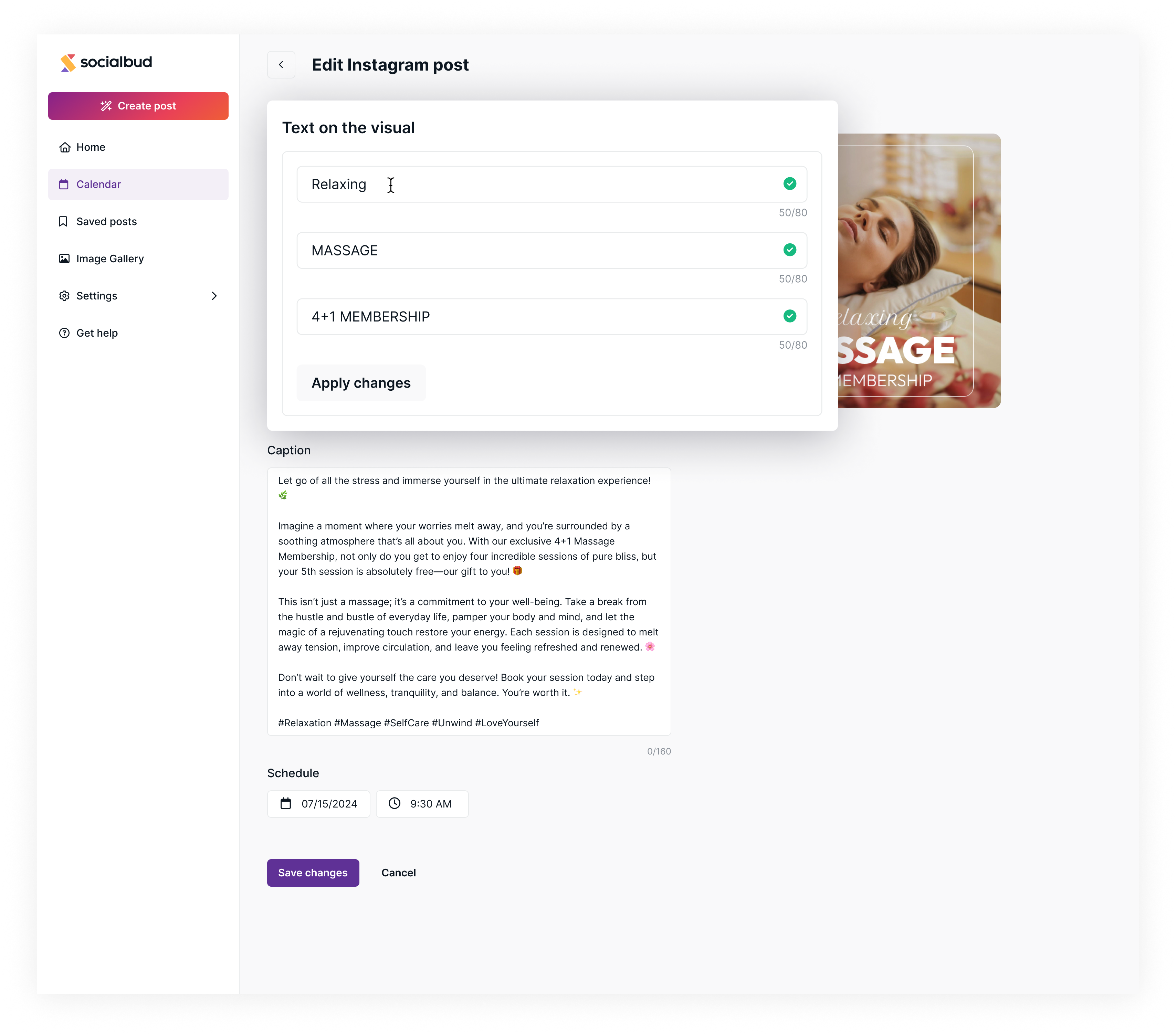
Change Colors and Image:
Click Edit image to replace or adjust the visual content.
You can also select a color palette to align the visuals with your brand.
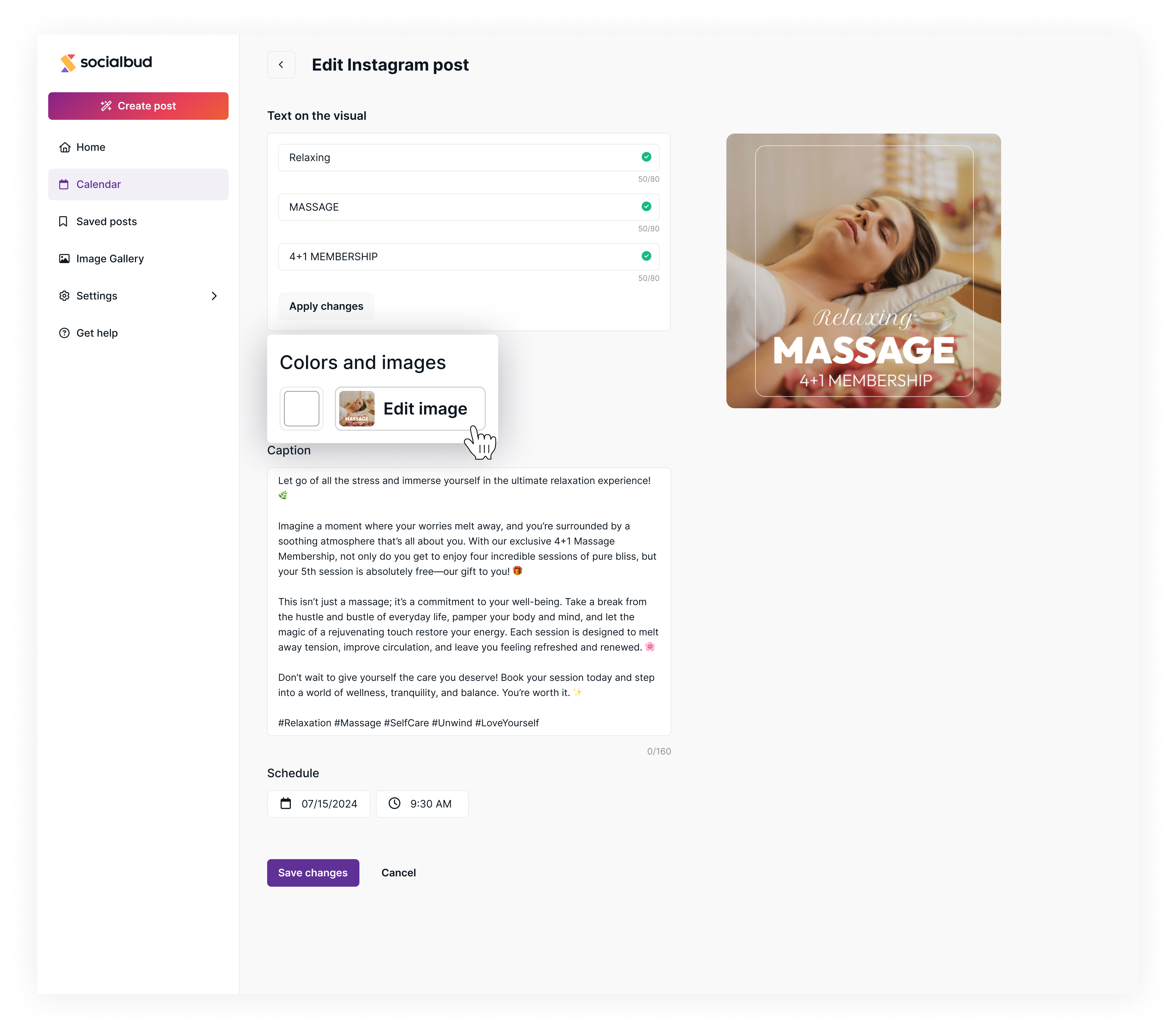
Post Caption:
Edit the caption in the Caption field.
This text will appear on the selected social media platform. Ensure the length complies with the platform’s character limits.
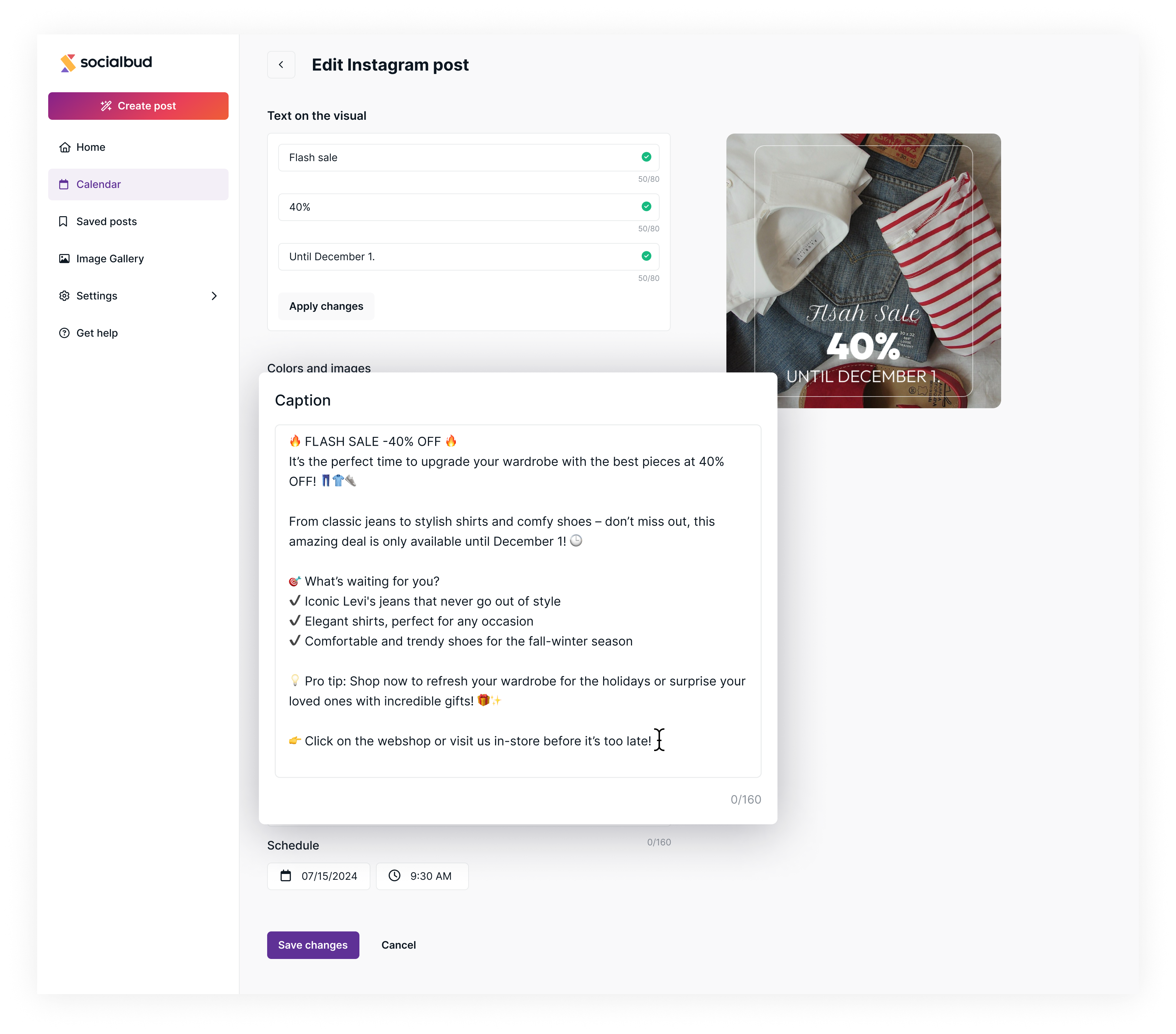
Scheduling:
Use the date and time fields to adjust the post’s publishing schedule.
Set a new date and time as needed.
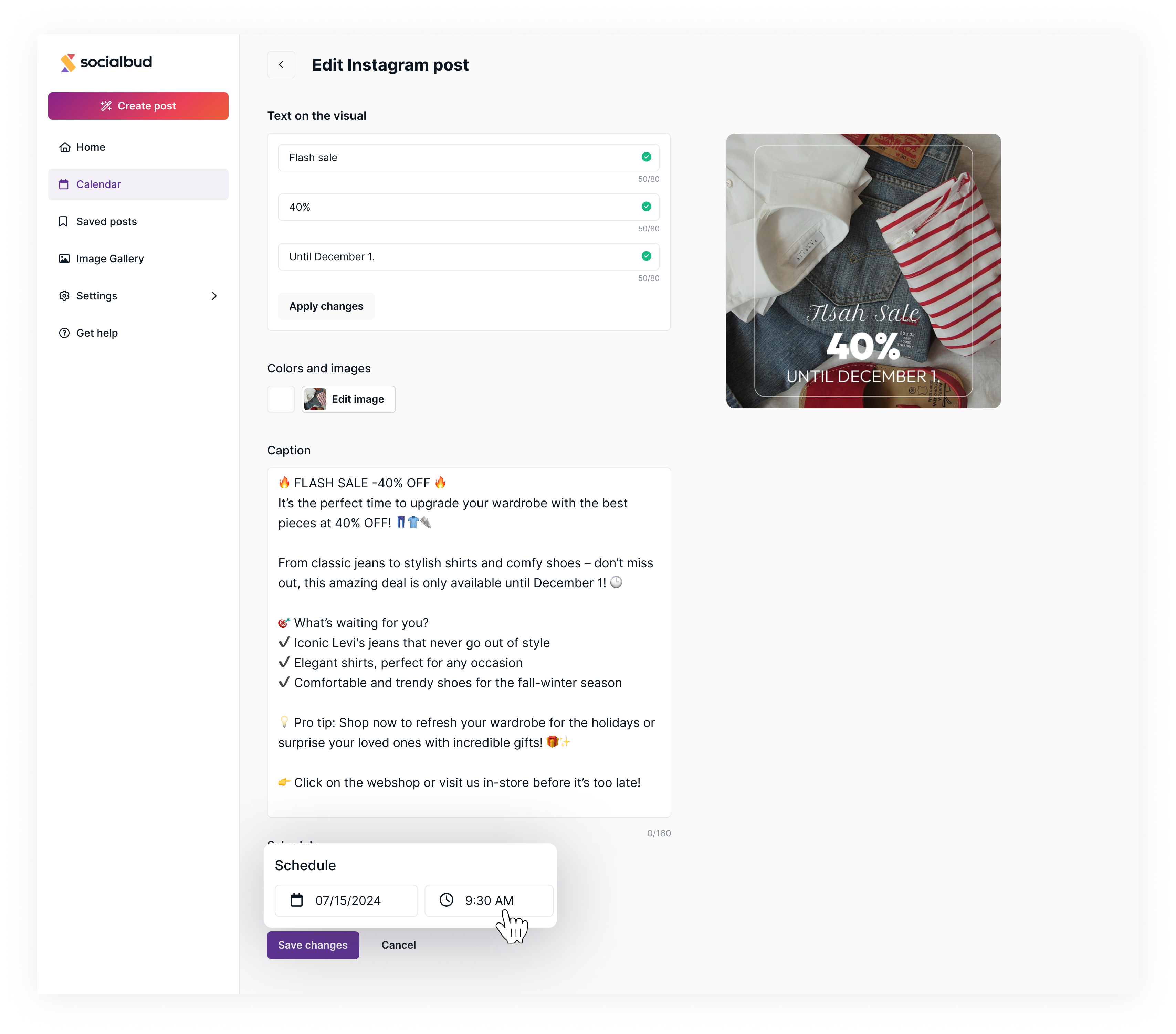
Save your changes:
Once all edits and scheduling adjustments are made, click the 'Save changes' button to confirm.
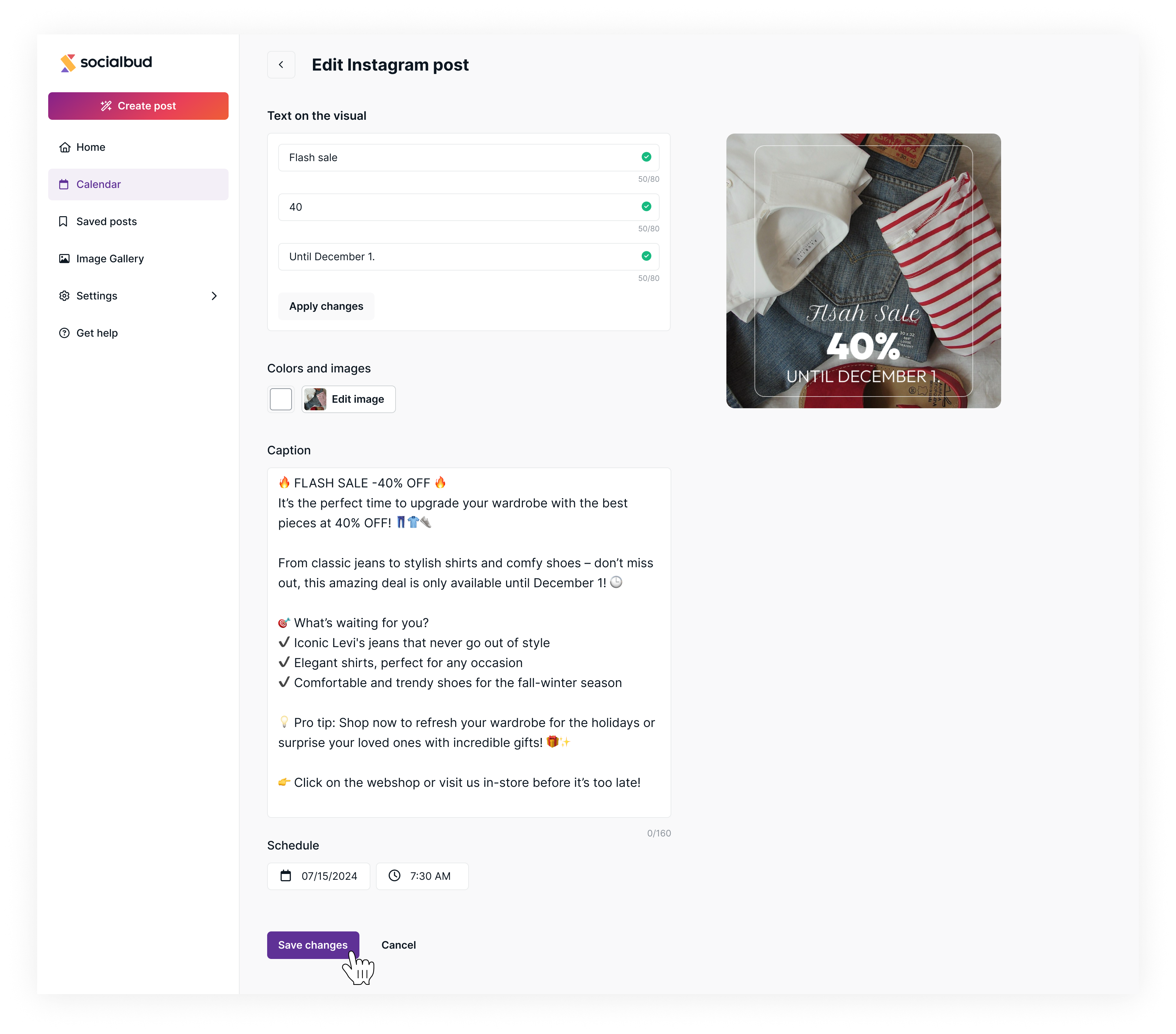
When you click the 'Create Post' button, Socialbud AI generates content for you. Once the posts are generated, you can edit them to align better with your brand or preferences.
For detailed steps on using this feature, check out the Use Quick Create guide.
Follow these steps to edit a post from the ‘Post generated for you page’ page:
Select a Post to Edit:
Browse through your generated posts and click on the one you’d like to edit.

Choose the platform you want to edit:
In the sidebar, you’ll see icons representing all the platforms where the post is scheduled (e.g., Instagram, LinkedIn). Click on the icon of the platform you want to customize.
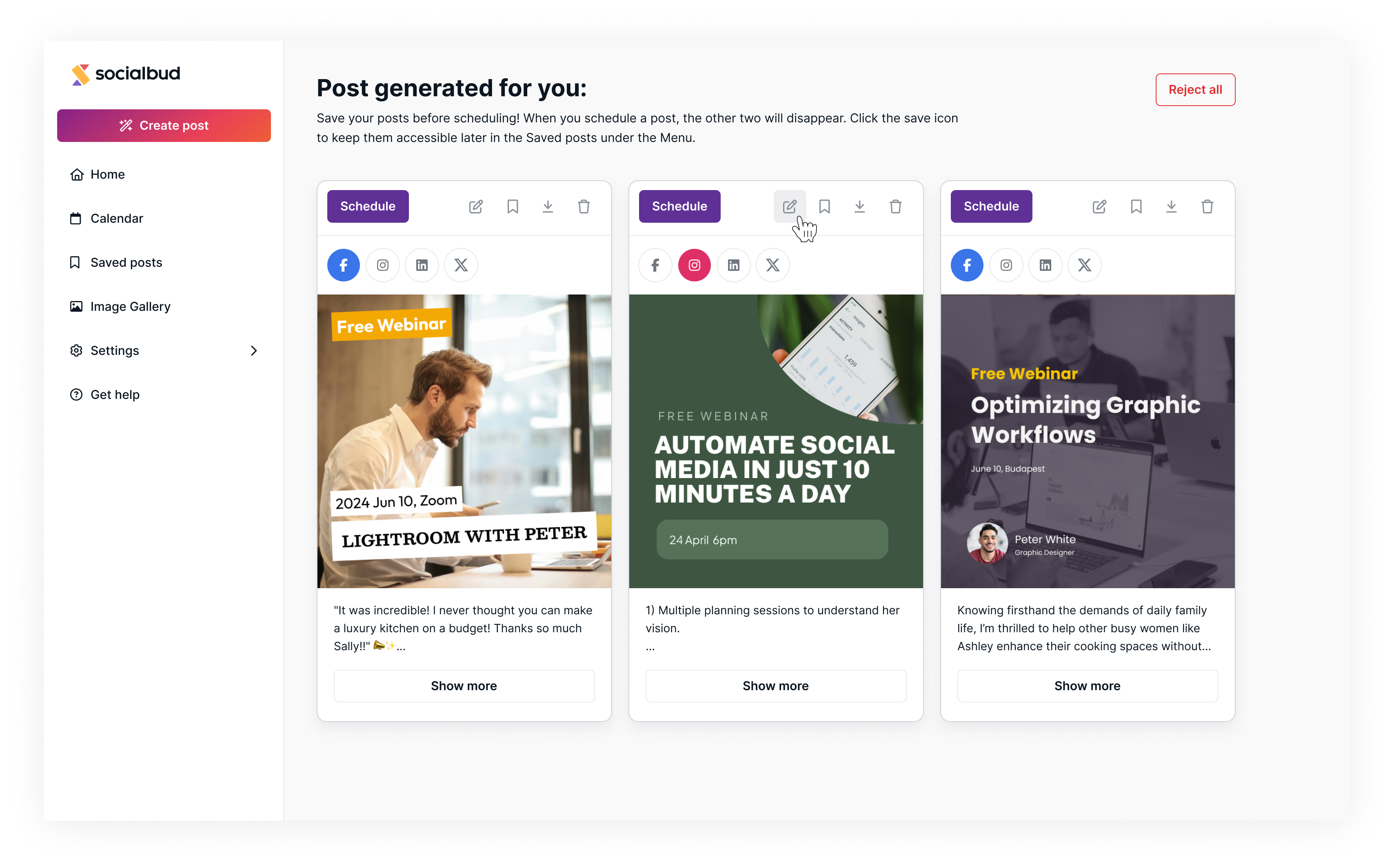
Text on the Visual:
Edit the text displayed on the visual content
After making changes, click the Apply changes button to save the updates.
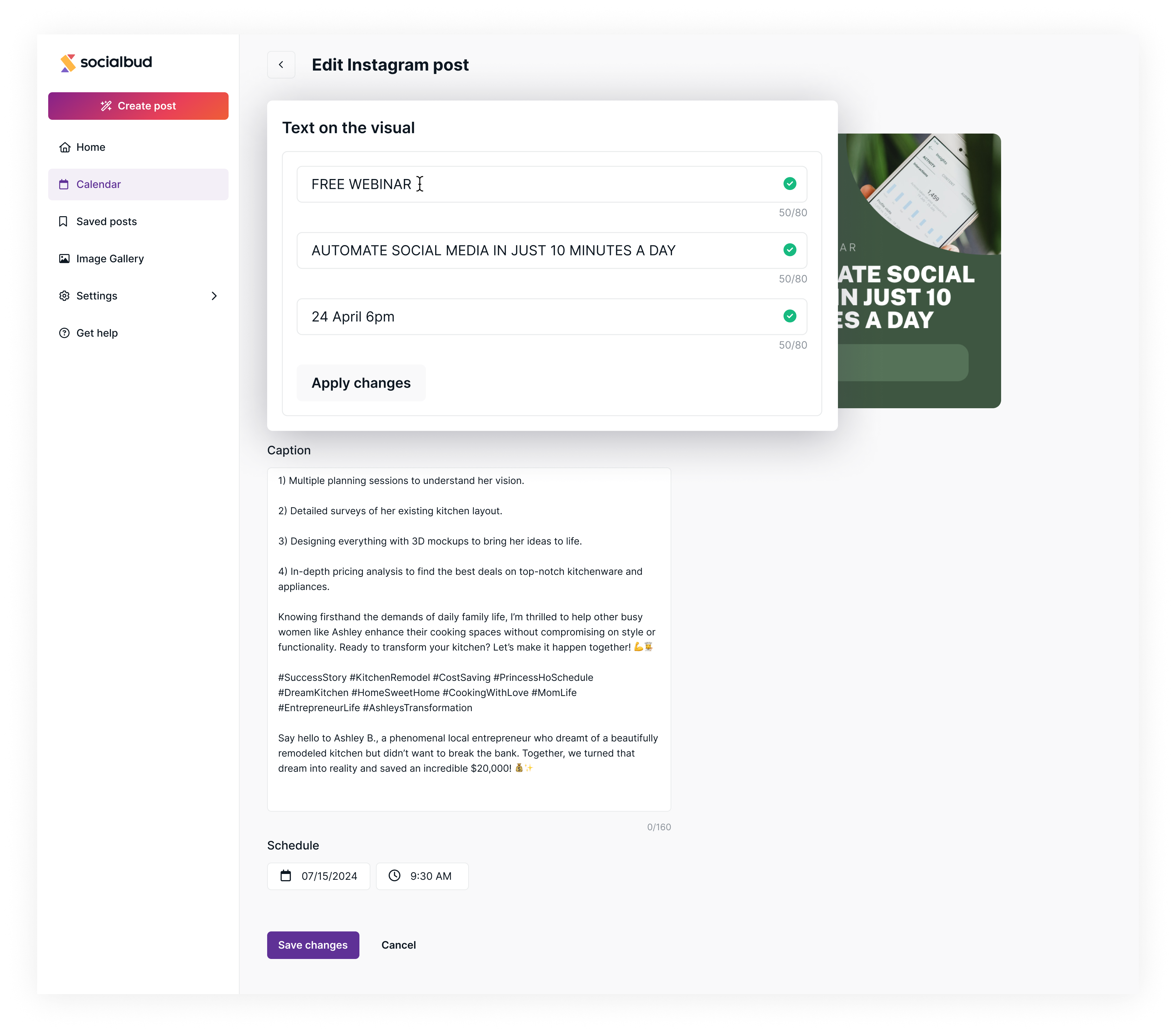
Change Colors and Image:
Click Edit image to replace or adjust the visual content.
You can also select a color palette to align the visuals with your brand.
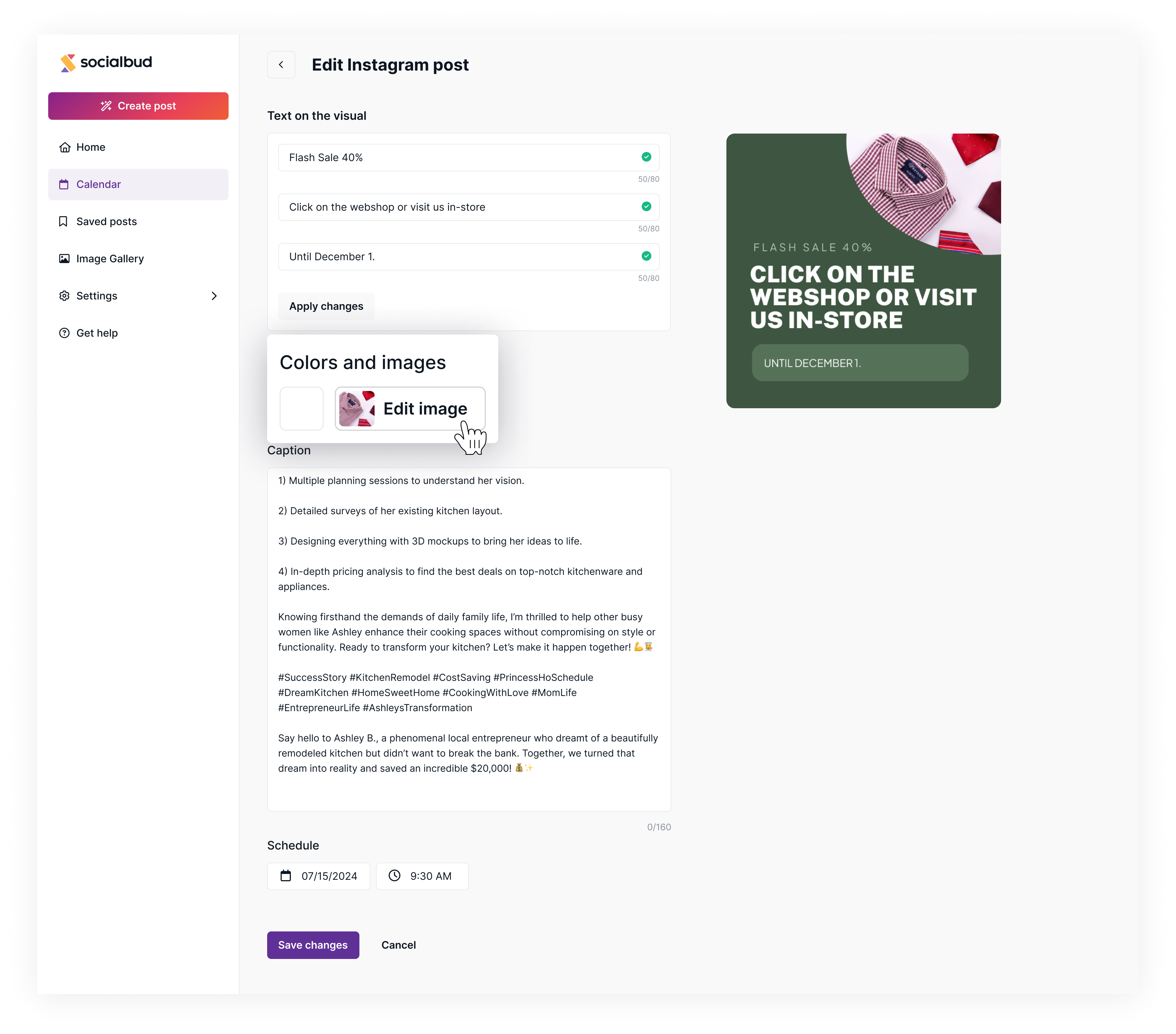
Post Caption:
Edit the caption in the Caption field.
This text will appear on the selected social media platform. Ensure the length complies with the platform’s character limits.
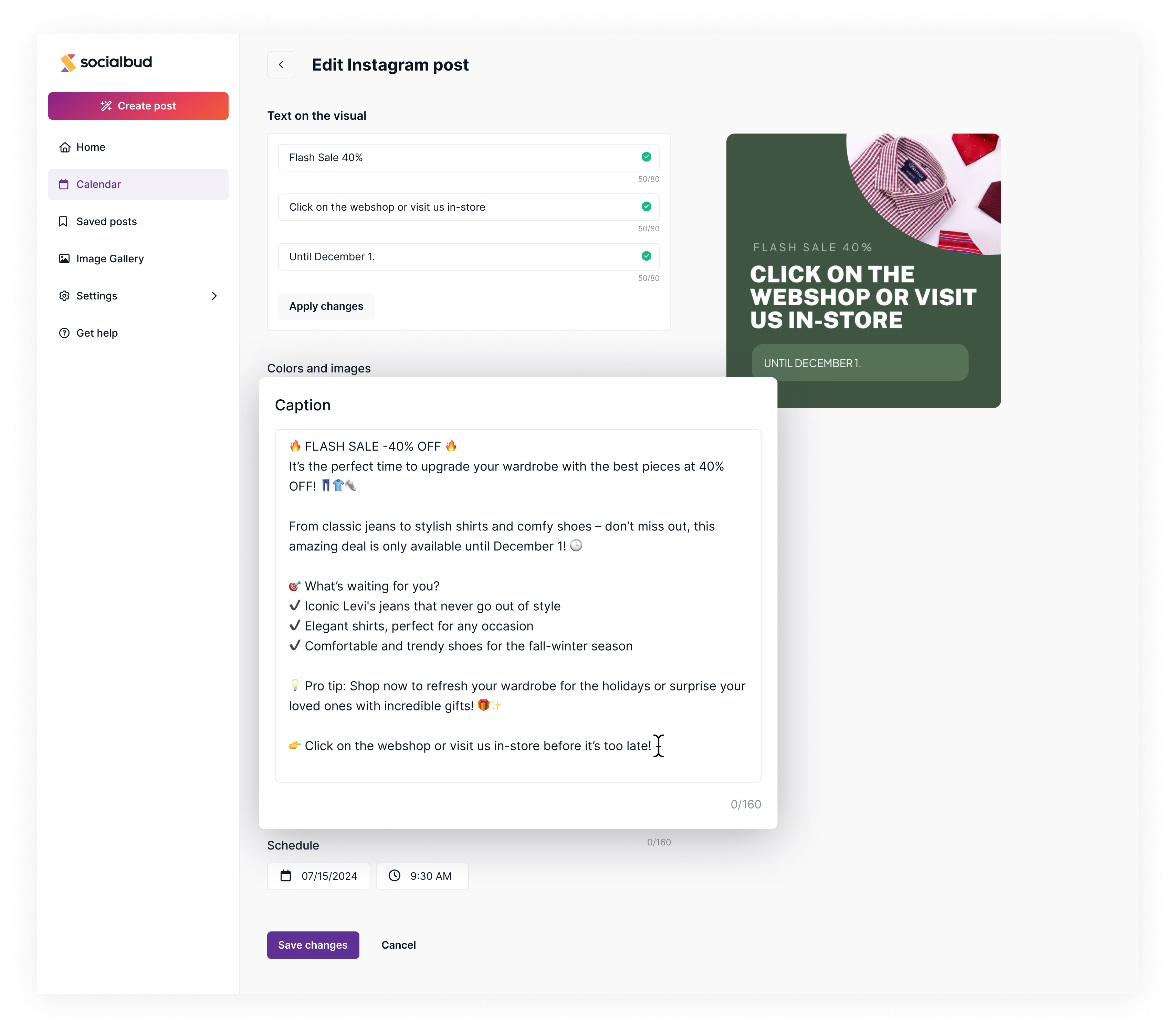
Scheduling:
Use the date and time fields to adjust the post’s publishing schedule.
Set a new date and time as needed.
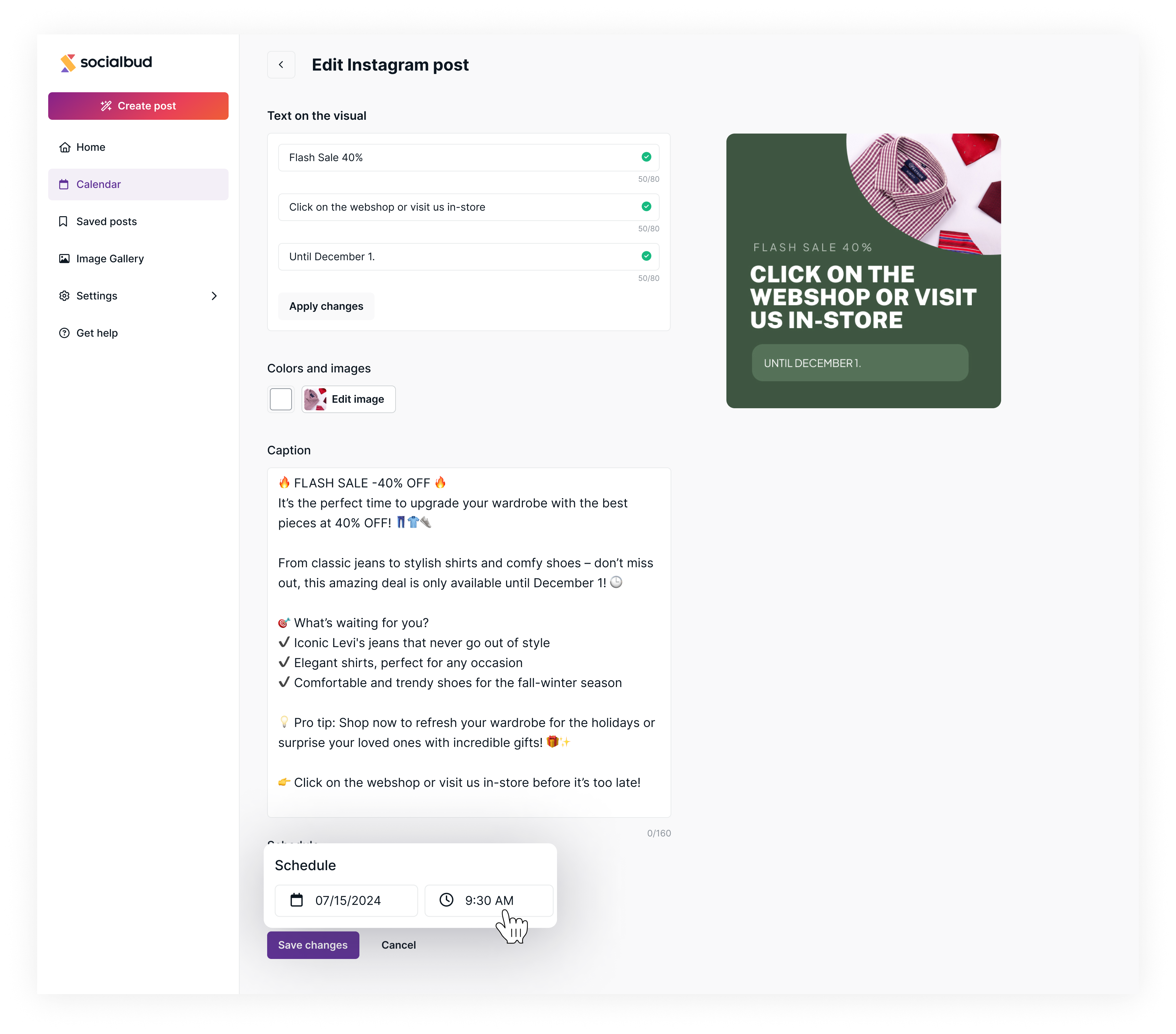
Save your changes:
Once all edits and scheduling adjustments are made, click the 'Save changes' button to confirm.
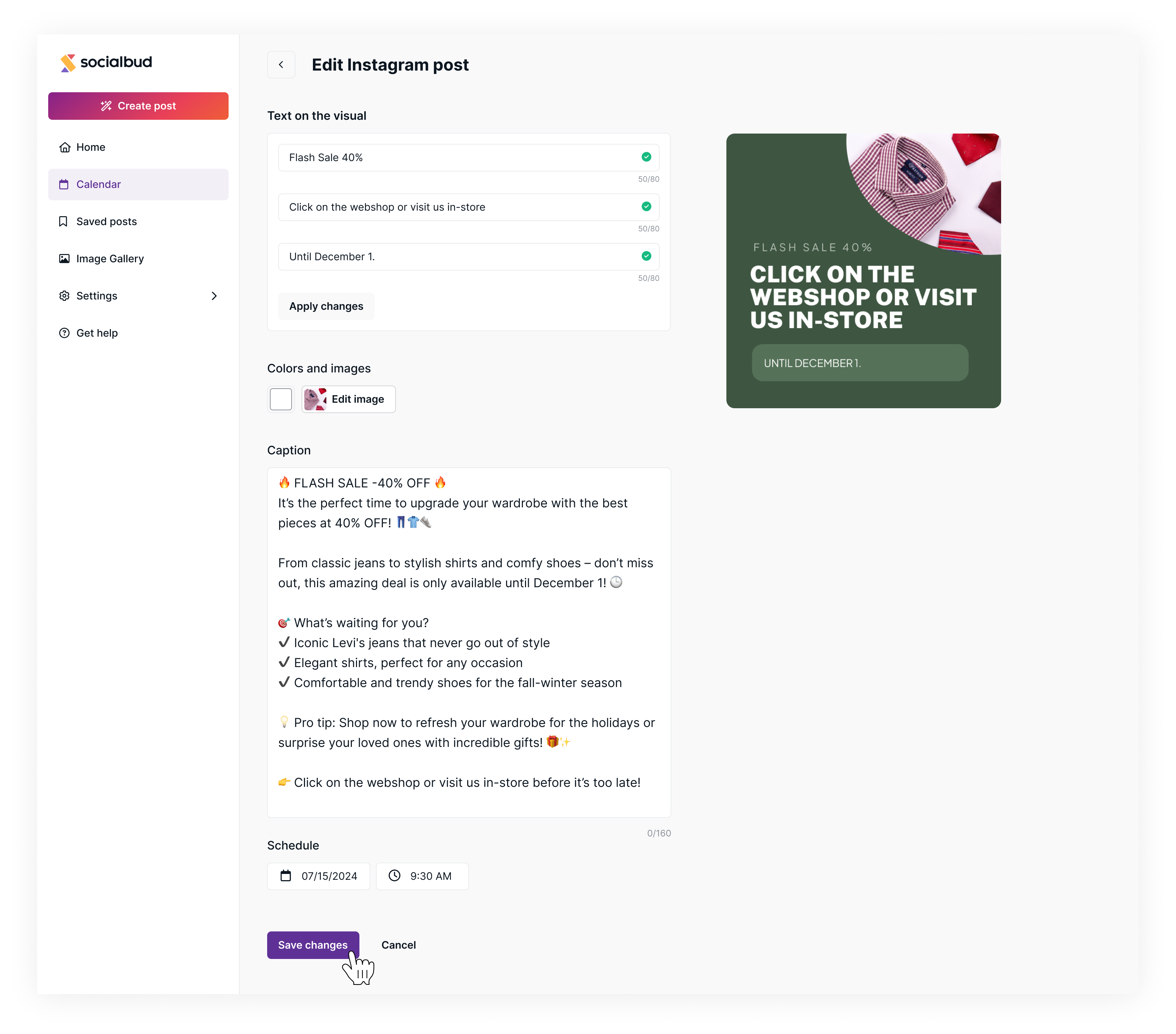
Depending on your plan, Socialbud generates content for 2 or 4 days per week. These posts can be reviewed and edited by clicking the "Review Posts" button in the Calendar view.
For detailed steps how to works, check out the Automatically created posts guide.
Follow these steps to edit a post from the ‘Review’ page:
Open the Calendar View:
In the left navigation bar, click on the Calendar option. This view displays all your scheduled posts and posts awaiting review.
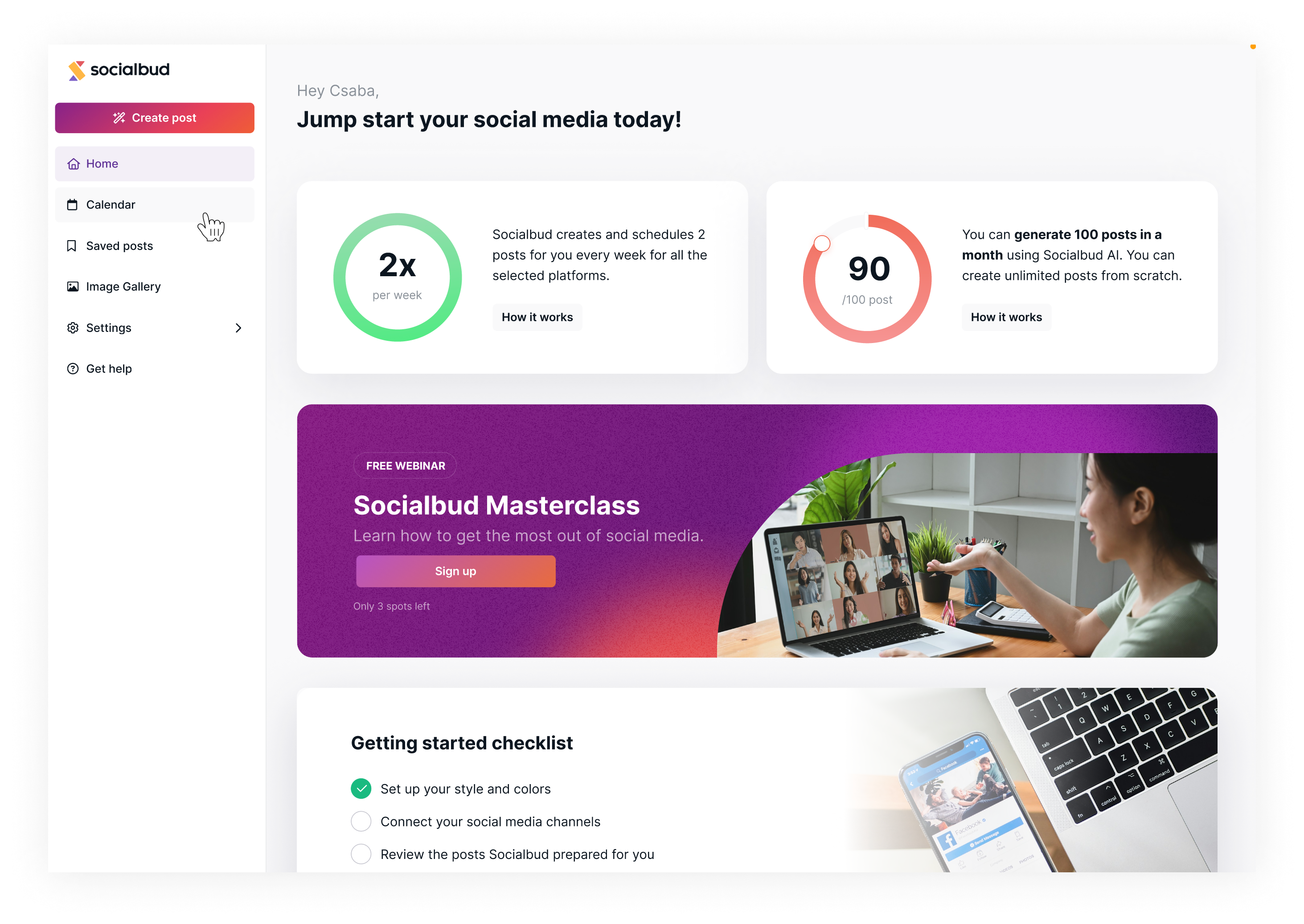
Locate the “Review Posts” Button:
In the Calendar view, you’ll see posts generated by Socialbud for the week. These posts are marked with a “Review Posts” button.
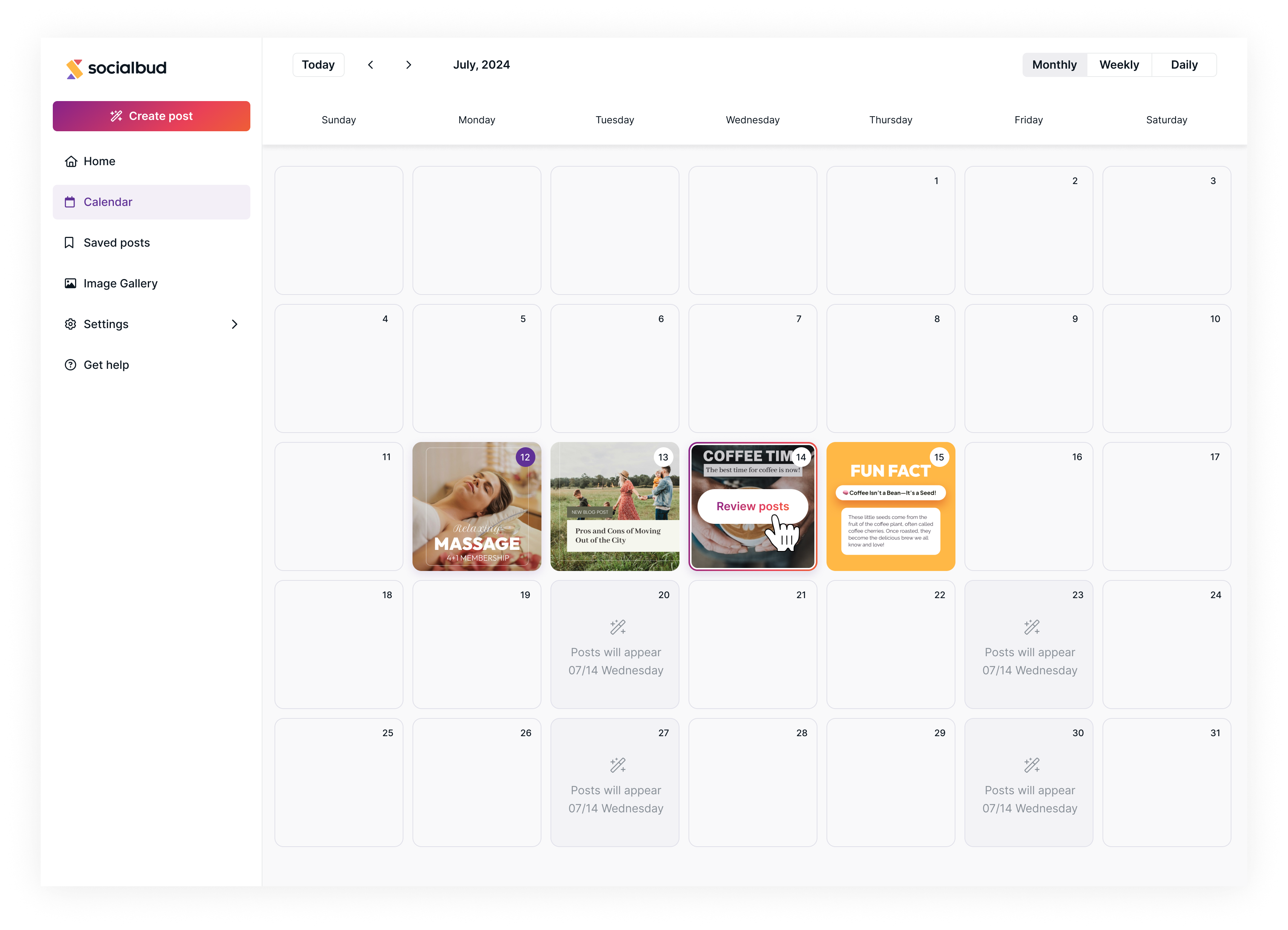
Go to the “Review Posts” Screen
Click on the post with the “Review Posts” button. This will take you to the Review Posts screen, where you can view, edit, and manage the AI-generated posts.
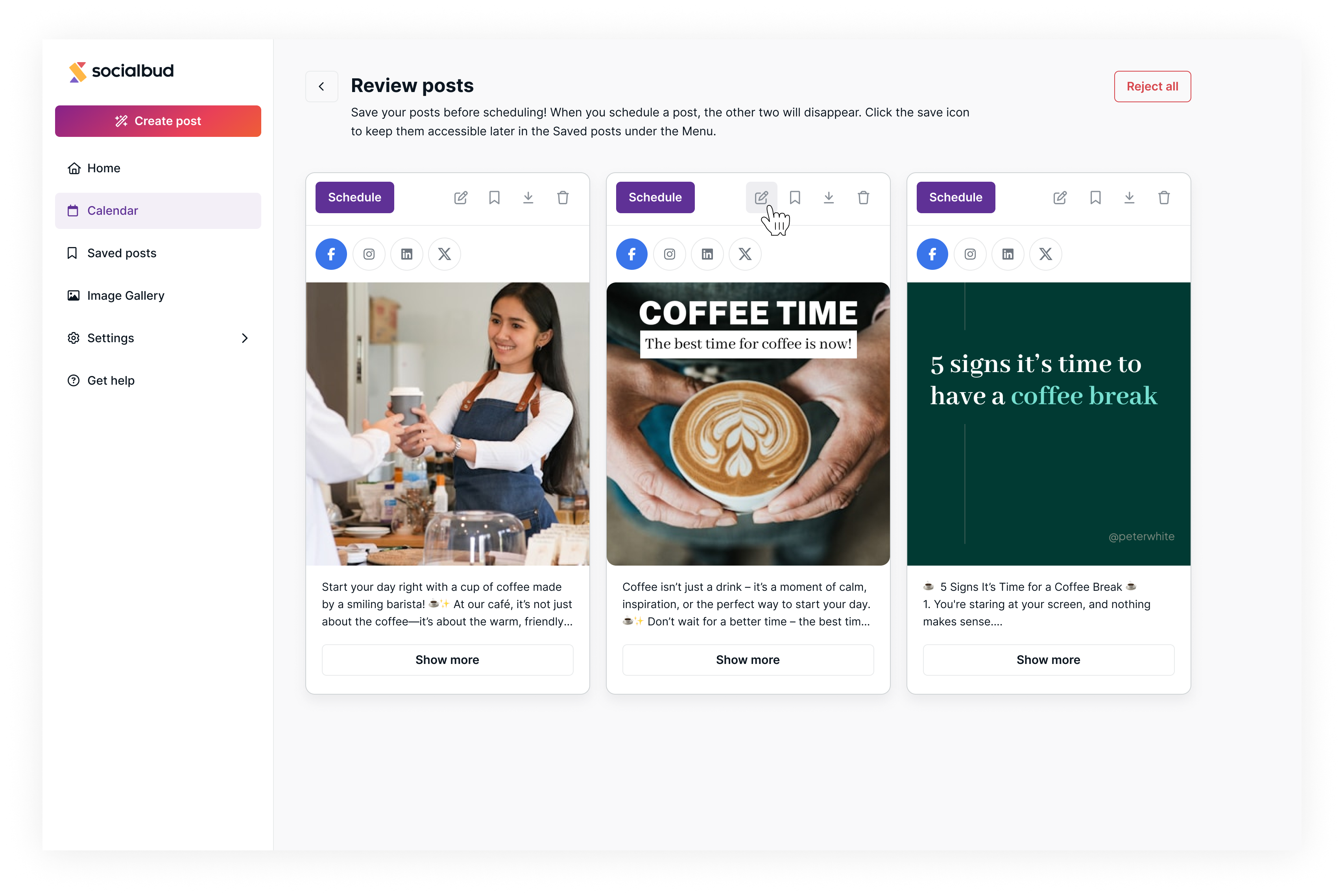
Text on the Visual:
Edit the text displayed on the visual content
After making changes, click the Apply changes button to save the updates.
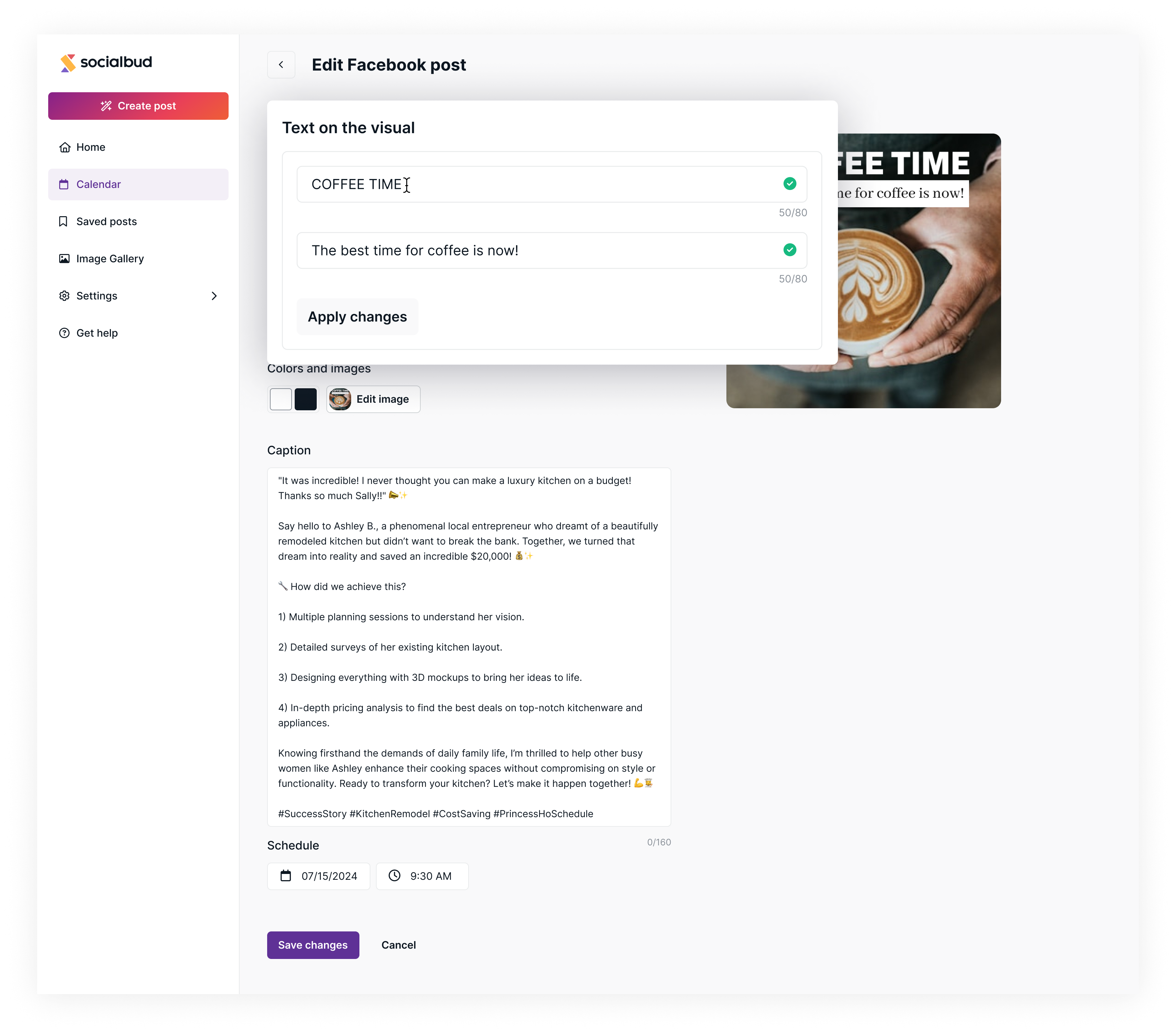
Change Colors and Image:
Click Edit image to replace or adjust the visual content.
You can also select a color palette to align the visuals with your brand.
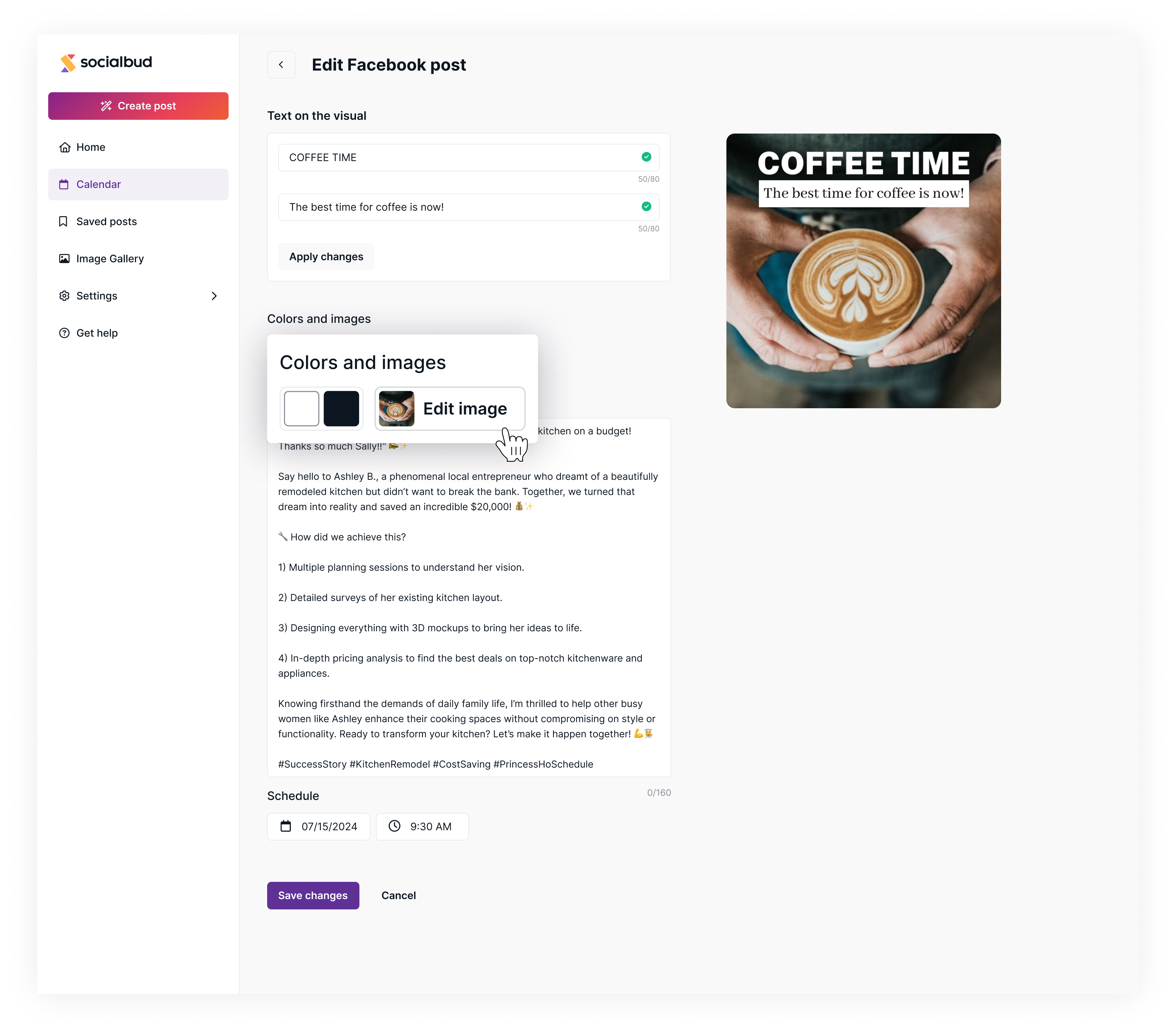
Post Caption:
Edit the caption in the Caption field.
This text will appear on the selected social media platform. Ensure the length complies with the platform’s character limits.

Scheduling:
Use the date and time fields to adjust the post’s publishing schedule.
Set a new date and time as needed.
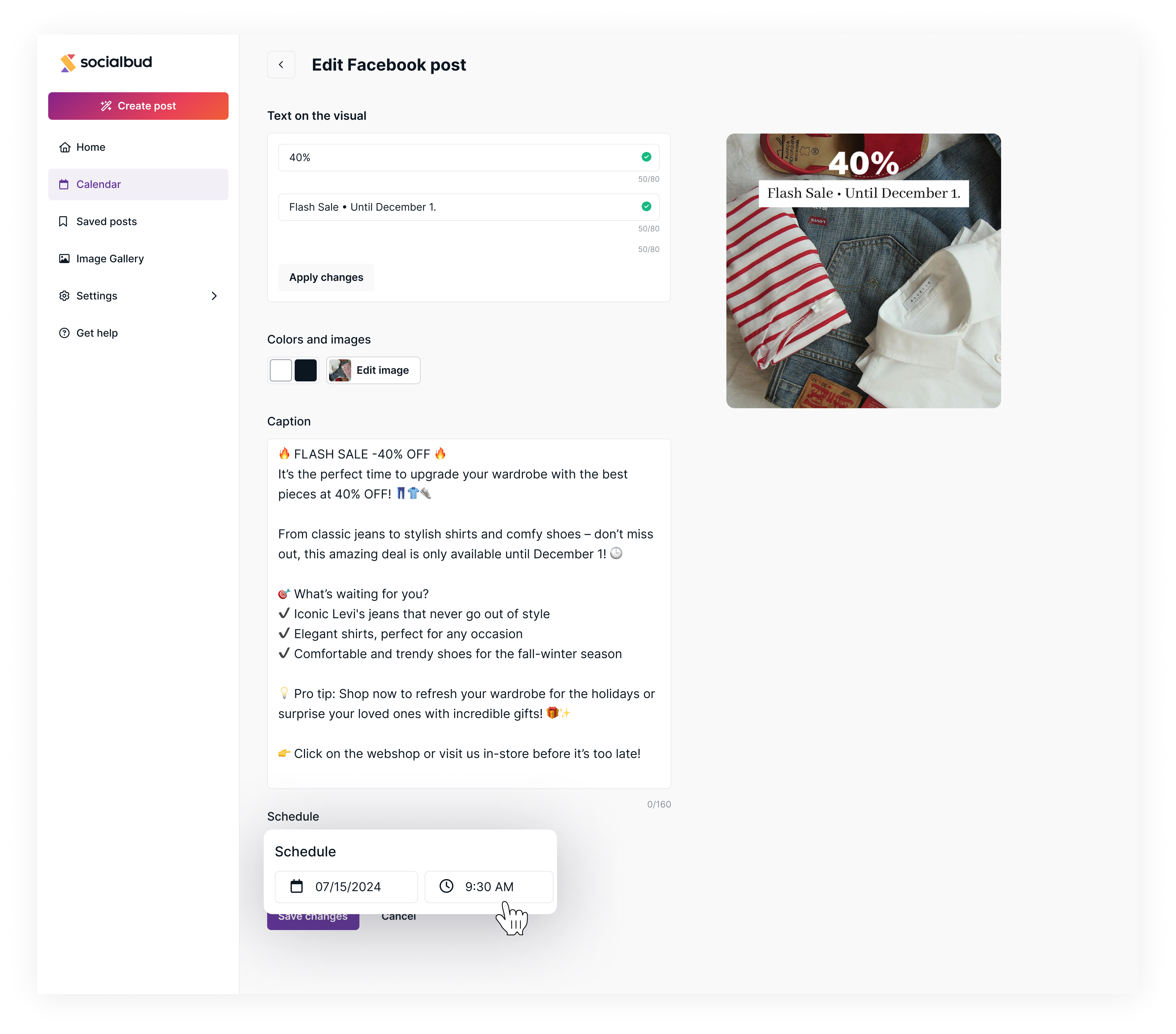
Save your changes:
Once all edits and scheduling adjustments are made, click the 'Save changes' button to confirm.